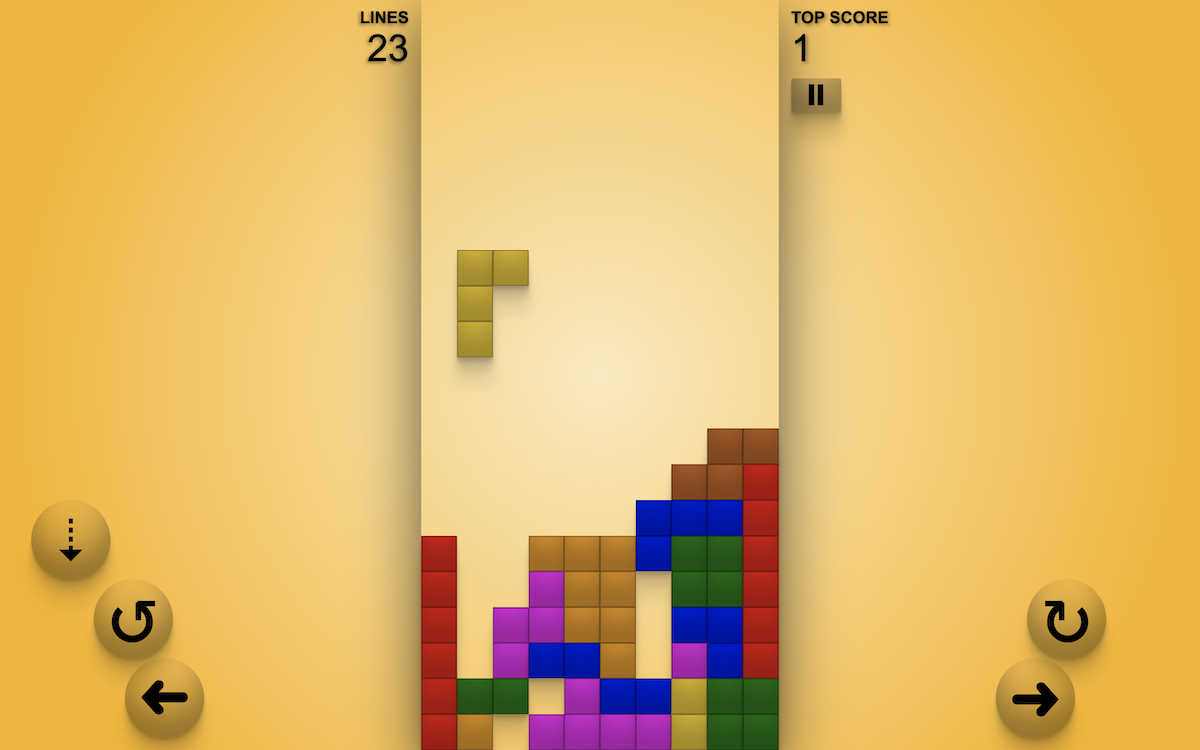
Blocks Falling
A deep-dive into the code of this game where players must rotate falling blocks and fit them together into lines.
Note: At the time of writing the below article, Blocks Falling was hosted at 'blocksfalling.com'. It has since been moved to 'blocks.jethrowilliams.com'.
At one point in time, this app went by a different name.
I didn't really think anyone would care. Building it was a personal challenge, and another app to add to my portfolio. I didn't think more than about three people would ever play it.
Turns out some that some people do care. And they have lawyers. So I had to do a complete rebrand.
So based on this completely unrelated video game trailer (which just so happens to be the greatest trailer in video game history), I rebranded and 'Blocks Falling' was born.
Background
Based on the above, I want to stress that this app has no relation to any existing video game, ever, and any resemblance is purely coincidental.
However, my motivation for building this app was two-fold.
I'd always enjoyed playing games as a child, and building one myself that resembled nothing that I'd ever played in my youth, gave me a good feeling of nostalgia.
I also just wanted the challenge. I didn't know if my coding skills were capable of completing this project.
The other reason, was I wanted to push the limits of what React and Redux Toolkit are capable of. As you'll see when we go over the code below, this app uses Redux Toolkit. A lot. More than I'd ever used it before. And I wanted to see for myself if it was capable of handling such a load.
Luckily it was, otherwise this experiment would have turned into a huge waste of time.
So now let's take a deeper dive into the code, and how I built this completely original and unique game.
Tools
The stack for this app is incredibly simple. It started from create-react-app, with React 17.0.2. I added Redux Toolkit 1.7.2 (as well as react-redux), and that is it.
The only other package you'll find is array-of-numbers, which is a package I wrote after building this app, and I needed to test that it actually worked, so I imported it in this project. It wasn't really necessary.
The game board
The first question I needed to answer when creating this app, was what on earth do I use for the game board?
Believe it or not, the app doesn't have any images in it. Not one. Everything is done with CSS.
The game board itself is a 10x21 grid (the 21st row got added later in the development process), and in its initial form, this was arrays nested three deep, for example:
[
[
['empty', ''],
['empty', ''],
['empty', ''],
['empty', ''],
['empty', ''],
['empty', ''],
['empty', ''],
['empty', ''],
['empty', ''],
['empty', ''],
],
[
['empty', ''],
['empty', ''],
['empty', ''],
['empty', ''],
['empty', ''],
['empty', ''],
['empty', ''],
['empty', ''],
['empty', ''],
['empty', ''],
],
// etc.
];
The above output was created with:
Array.from(new Array(20), (_, i) => i + 1).map(_ =>
Array.from(new Array(10), (_, n) => n + 1).map(_ => ['empty', ''])
);
The 'empty' values above represent the status of that "square"; we'll go over that in more detail in a moment. The second value is the name of the block (although being initially empty, that is why it is an empty string).
However, what I quickly found was that keeping track of and updating all of these values while using array indexes of arrays nested three-deep was a God-awful process.
So I instead updated to use nested objects.
In its ultimate form, this is created with:
import arrayOfNumbers from 'array-of-numbers';
export const deadRow = arrayOfNumbers().reduce(
(acc, curr) => ((acc[curr] = { status: dead, block: '' }), acc),
{}
);
export const emptyRow = arrayOfNumbers().reduce(
(acc, curr) => ((acc[curr] = { status: empty, block: '' }), acc),
{}
);
const initialSquares = () => {
const returnObject = arrayOfNumbers(1, 20).reduce(
(acc, curr) => ((acc[curr] = emptyRow), acc),
{}
);
returnObject[0] = deadRow;
return returnObject;
};
You can read more about the array-of-numbers package here, but very simply it returns an array of integers:
import arrayOfNumbers from 'array-of-numbers';
console.log(arrayOfNumbers()); // [ 1, 2, 3, 4, 5, 6, 7, 8, 9, 10 ]
console.log(arrayOfNumbers(1, 20)); // [ 1, 2, 3, 4, 5, 6, 7, 8, 9, 10, 11, 12, 13, 14, 15, 16, 17, 18, 19, 20 ]
The reduce function is a bit of a sticky one to get your head around, particularly when it's used like this, but let me do my best to try and explain.
reduce returns a single value. It "reduces" your array into a single value. In this case, that single value just so happens to be a rather large object.
reduce loops over all the elements of the array that it's called on. acc (short for 'accumulator') is the accumulated value to be returned from that iteration. curr (short for 'current'), is the current element from the array that we're iterating over.
Confused?
Yeah, I have that effect on people.
Let's look at a simpler example:
[1, 2, 3, 4].reduce((acc, curr) => acc + curr);
Here, we're looping over this array. As we haven't passed-in a starting value, our acc starts at zero. So on the first iteration acc is zero, and curr (the first element in our array) is 1. So acc + curr is equal to 0 + 1, so we return 1.
This value that we return, is the value of acc for the next iteration. So on the second iteration, acc is 1, and curr (the second element in our array) is 2. So 1 + 2, we return 3 from the second iteration of our loop.
Now acc is 3, and on the third iteration, curr is also set to 3 (the third element in our array). So on this iteration 3 + 3 returns 6.
On the final iteration of our loop, acc is therefore 6. curr is 4 (the last element in our array). So 6 + 4, the above function returns 10.
Simple enough so far, right?
Let's add one more element to our function:
[1, 2, 3, 4].reduce((acc, curr) => acc + curr, 10);
In this example, a 10 has been added, and what this does is set the initial value of acc. So on our first iteration, instead of acc being zero, it starts as 10. With curr being 1, on our first iteration we run 10 + 1 to return 11.
On the second iteration, acc is therefore set to 11, so 11 + 2 returns 13.
On the third iteration, acc is 13, so 13 + 3 returns 16.
On the final iteration, acc is 16, so 16 + 4, we return 20 from this function.
Now let's go back to the code that we're using to generate our game board, and look at the emptyRow variable:
export const emptyRow = arrayOfNumbers().reduce((acc, curr) => ((acc[curr] = { status: empty, block: '' }), acc), {});
In this instance, {} is our initial value, so on the first iteration acc is set to an empty object.
Let me change this code slightly to make it easier to go over:
[1, 2, 3, 4].reduce((acc, curr) => ((acc[curr] = { status: 'empty' }), acc), {});
So what happens on the first iteration here?
acc is set to {}.
Perhaps the most confusing part is (acc[curr] = { status: 'empty' }), acc). What this does, is set a key of curr on the acc object, set its value to { status: 'empty' }, and then return this updated acc object.
Let me simplify this to make it easier to understand:
const myFunction = () => (1 + 1)
From the above code, if I run myFunction() it will return 2.
const myFunction = () => ((1 + 1))
In this line of code, if I run myFunction() it will return 2.
const myFunction = () => ((1 + 1), 999)
However, in this line, if I run myFunction() it will return 999, because 999 is the last value in the equation.
const myFunction = () => (999, (1 + 1))
If I run myFunction() now, it will return 2 again, because (1 + 1) is the last value.
Going back to (acc[curr] = { status: 'empty' }), acc), the acc[curr] = { status: 'empty' } part runs, even though it is not returned. What we return from this line, is the last value, and that is our updated acc.
[1, 2, 3, 4].reduce((acc, curr) => ((acc[curr] = { status: 'empty' }), acc), {});
To go back to this line again, on our first iteration, acc is set to the initial value of {}. curr is set to 1.
acc[curr] = { status: 'empty' } sets a key of 1 in our object, and gives it the value of another object: { status: 'empty' }. We then return acc.
So after one iteration, what we have returned is { '1': { status: 'empty' } }.
Therefore, in our second iteration, acc is set to { '1': { status: 'empty' } }, and curr is set to 2.
With acc[curr] = { status: 'empty' } we therefore set a key of 2, and give it a value of { status: 'empty' }. We return this updated object, so our return from the second iteration is { '1': { status: 'empty' }, '2': { status: 'empty' } }.
In our third iteration, acc is therefore set to { '1': { status: 'empty' }, '2': { status: 'empty' } }, and curr is set to 3, so from this iteration we return { '1': { status: 'empty' }, '2': { status: 'empty' }, '3': { status: 'empty' } }.
In our final iteration, acc is set to { '1': { status: 'empty' }, '2': { status: 'empty' }, '3': { status: 'empty' } }, with curr being set to 4.
After this final iteration, what we return from this function is { '1': { status: 'empty' }, '2': { status: 'empty' }, '3': { status: 'empty' }, '4': { status: 'empty' } }.
Now let's go back to our full emptyRow variable:
export const emptyRow = arrayOfNumbers().reduce((acc, curr) => ((acc[curr] = { status: empty, block: '' }), acc), {});
Here, arrayOfNumbers() is [ 1, 2, 3, 4, 5, 6, 7, 8, 9, 10 ], and empty is set to 'empty'. So when we run our reduce function, what is returned is:
{
'1': { status: 'empty', block: '' },
'2': { status: 'empty', block: '' },
'3': { status: 'empty', block: '' },
'4': { status: 'empty', block: '' },
'5': { status: 'empty', block: '' },
'6': { status: 'empty', block: '' },
'7': { status: 'empty', block: '' },
'8': { status: 'empty', block: '' },
'9': { status: 'empty', block: '' },
'10': { status: 'empty', block: '' }
}
Phew. All that just to get one empty row of our game board.
Now let's go back to our code to create the entire starting game board:
import arrayOfNumbers from 'array-of-numbers';
export const deadRow = arrayOfNumbers().reduce(
(acc, curr) => ((acc[curr] = { status: dead, block: '' }), acc),
{}
);
export const emptyRow = arrayOfNumbers().reduce(
(acc, curr) => ((acc[curr] = { status: empty, block: '' }), acc),
{}
);
const initialSquares = () => {
const returnObject = arrayOfNumbers(1, 20).reduce(
(acc, curr) => ((acc[curr] = emptyRow), acc),
{}
);
returnObject[0] = deadRow;
return returnObject;
};
When we call our initialSquares() function, we run reduce() on arrayOfNumbers(1, 20) (which returns [ 1, 2, 3, 4, 5, 6, 7, 8, 9, 10, 11, 12, 13, 14, 15, 16, 17, 18, 19, 20]).
However, the difference is that we're setting the value of acc[curr] to be our emptyRow variable.
We do this on all 20 elements of our array, and finally with returnObject[0] = deadRow;, set a 21st row where the status is set to dead (I'll go over the reasons for this in a second).
Therefore, based on the above code, calling initialSquares() returns (I omitted '3' to '19' for everyone's sanity):
{
'0': {
'1': {
'status': 'dead',
'block': ''
},
'2': {
'status': 'dead',
'block': ''
},
'3': {
'status': 'dead',
'block': ''
},
'4': {
'status': 'dead',
'block': ''
},
'5': {
'status': 'dead',
'block': ''
},
'6': {
'status': 'dead',
'block': ''
},
'7': {
'status': 'dead',
'block': ''
},
'8': {
'status': 'dead',
'block': ''
},
'9': {
'status': 'dead',
'block': ''
},
'10': {
'status': 'dead',
'block': ''
}
},
'1': {
'1': {
'status': 'empty',
'block': ''
},
'2': {
'status': 'empty',
'block': ''
},
'3': {
'status': 'empty',
'block': ''
},
'4': {
'status': 'empty',
'block': ''
},
'5': {
'status': 'empty',
'block': ''
},
'6': {
'status': 'empty',
'block': ''
},
'7': {
'status': 'empty',
'block': ''
},
'8': {
'status': 'empty',
'block': ''
},
'9': {
'status': 'empty',
'block': ''
},
'10': {
'status': 'empty',
'block': ''
}
},
'2': {
'1': {
'status': 'empty',
'block': ''
},
'2': {
'status': 'empty',
'block': ''
},
'3': {
'status': 'empty',
'block': ''
},
'4': {
'status': 'empty',
'block': ''
},
'5': {
'status': 'empty',
'block': ''
},
'6': {
'status': 'empty',
'block': ''
},
'7': {
'status': 'empty',
'block': ''
},
'8': {
'status': 'empty',
'block': ''
},
'9': {
'status': 'empty',
'block': ''
},
'10': {
'status': 'empty',
'block': ''
}
},
// etc.
'20': {
'1': {
'status': 'empty',
'block': ''
},
'2': {
'status': 'empty',
'block': ''
},
'3': {
'status': 'empty',
'block': ''
},
'4': {
'status': 'empty',
'block': ''
},
'5': {
'status': 'empty',
'block': ''
},
'6': {
'status': 'empty',
'block': ''
},
'7': {
'status': 'empty',
'block': ''
},
'8': {
'status': 'empty',
'block': ''
},
'9': {
'status': 'empty',
'block': ''
},
'10': {
'status': 'empty',
'block': ''
}
}
}
So after a good 10 minutes of our lives that none of us are getting back again, what was the point of all of that?
Well, the return from initialSquares() is our starting game board.
It is one giant object. Within that object are 21 child objects, with the keys 0 to 20. Each of these children represent one row of our game board, going from top to bottom.
Within each of these rows, are ten more child objects, with the keys 1 to 10. Each of these children represent a square within a row, going from left to right.
Then within each of these objects, is another object... completing our objectception. And in these final objects are two keys: status and block.
Each square within our grid can be one of four statuses:
'live'- This is a square that includes part of a 'block' that is currenly in play.
'settled'- This is a square that includes part of a block that has "settled" at the bottom of our game board.
'empty'- This is a square that does not include part of a live or a settled block.
'dead'- This is reserved exclusively for the top row of the game board. It is not part of the game, in that you cannot "settle" a block in the dead row. However, as some blocks take up 2 rows when they join the game board, having this dead row allows blocks to be added, without immediately ending the game for a player whose stack of settled blocks is already up to the second-to-top row.
Does that last one seem complicated and unnecessary? It wasn't included in the early iterations of this game. However, I quickly realised that it was a necessary addition, so the dead row lives... if you know what I mean.
In order for the square to know what color it needs to be, the value of block (if the square is not empty or dead) will be one of seven block names.
So that is it; that is our game board. It's 210 squares, organised by row, where each square has a status and a block attribute. And in order for the game to work, all we have to do is keep track of all 210 squares, and update them based on the player's actions, and automated actions.
Simple, right?
Redux Toolkit
So how do we keep track of the status of our game board? Well that's where Redux Toolkit comes into the equation.
We want to store our game board in state, but seeing as it's going to be the key component to our app, and will need to be accessed from everywhere, then it makes sense to store it in a global state.
That's exactly what Redux does.
I'm not going to go over the basics of Redux Toolkit here, or how to install it in your app (this is the commit where I added Redux Toolkit to my master branch); I'll assume that you know the basics.
This app only has two state slices, with the most important of these being the gameBoardSlice, whose initial state is as follows:
const initialState = {
squares: initialSquares(),
speed: 1000,
liveBlock: blocks[Math.floor(Math.random() * blocks.length)],
blockCounter: 0,
timer: { isLive: true },
status: preGame,
clearedRows: 0,
backgroundOne: backgrounds[Math.floor(Math.random() * backgrounds.length)],
backgroundTwo: backgrounds[Math.floor(Math.random() * backgrounds.length)],
liveBackground: 'one',
};
We'll touch on all parts of this state through this article. However, at this point the important thing to know is that the return from our initialSquares() function is set to squares.
Within our store, the game board reducer is imported as follows:
// src/store/index.js
import { configureStore } from '@reduxjs/toolkit';
import gameBoardReducer from './game-board';
import topScoreReducer from './top-score';
const store = configureStore({
reducer: {
gameBoard: gameBoardReducer,
topScore: topScoreReducer,
},
});
export default store;
Therefore, we can access our game board anywhere in our app using:
useSelector(state => state.gameBoard.squares);
But what is a game board without any pieces?
Well it's not a very fun game, so let's fix that.
The blocks
In Blocks Falling, there are seven different kinds of blocks.
I came up with these seven blocks completely on my own while sitting in a dark room without power, food or water. If you think you've seen them somewhere before... you haven't.
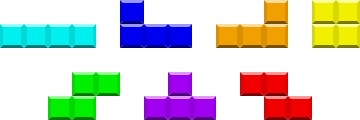
I gave these seven blocks that I invented on my own, unique and original letter-based names depending on their shape.
Reading from left to right and top to bottom, these are I, J, L, O, S, T and Z.
Adding blocks to the game board
First off, adding a block to our game board. What does that actually mean?
Ruining the illusion of actually playing a fun video game, it simply means that we update the status and block values of the relevant 'squares' within our game board to be 'live' and the name of the block respectively.
Inject that into my veins.
Let's go to the very beginning, of what happens when a player starts the game.
There are two ways that a player can start a game.
If they're on a computer, they can press the space bar. Alternatively, if they don't have a keyboard or they just feel like living a little, they can click the on-screen play/pause button.
The former of these methods is handled in the GameBoard component. We add an event listener as the component loads with useEffect:
import { useEffect } from 'react';
useEffect(() => {
document.addEventListener('keydown', handleKeyPress);
return () => {
document.removeEventListener('keydown', handleKeyPress);
};
}, []);
This event listener points at the handleKeyPress function, so whenever a key is pressed, we call handleKeyPress().
The handleKeyPress() function is a switch/case statement that looks at which key was pressed, and takes action accordingly:
import { useRef } from 'react';
import { useSelector } from 'react-redux';
import { gameOver, inProgress, paused, preGame, } from '../store/game-board';
import useBeginGame from '../hooks/use-begin-game';
export let statusRef;
const GameBoard = () => {
const status = useSelector(state => state.gameBoard.status);
statusRef = useRef(status);
statusRef.current = status;
const beginGame = useBeginGame();
const handleKeyPress = event => {
switch (event.key) {
case 'ArrowDown':
...
case 'ArrowLeft':
...
case 'ArrowRight':
...
case 'z':
...
case 'x':
...
case ' ':
event.preventDefault();
if (statusRef.current === preGame || statusRef.current === gameOver) {
beginGame();
} else if (statusRef.current === inProgress) {
dispatch(gameBoardActions.pauseGame());
} else if (statusRef.current === paused) {
dispatch(gameBoardActions.resumeGame());
}
break;
default:
return;
}
};
};
For simplicity, I've removed all the actions we take apart from when the space bar (' ') is pressed.
You may be asking yourself, what on earth is going on in this code?
const status = useSelector(state => state.gameBoard.status);
statusRef = useRef(status);
statusRef.current = status;
Good question, and it's just taken me half a day looking back over my commit history and my Google search history to figure it out.
Within the GameBoard component, we also have:
export let squaresRef;
const GameBoard = () => {
const squares = useSelector(state => state.gameBoard.squares);
squaresRef = useRef(squares);
squaresRef.current = squares;
};
It does the exact same thing, although with the squares state, rather than status, but I think it's easier to explain with squares (which is our game board).
If you play the game, you'll notice that blocks fall to the row below at timed intervals.
This starts at one second intervals, and slowly this speed increases as the game proceeds.
This 'timer' until the block drops, is set with a setTimeout() function set in useEffect:
import { useSelector } from 'react-redux';
import { down, inProgress } from '../store/game-board';
import useMoveBlock from '../hooks/use-move-block';
let timeOut;
const GameBoard = () => {
const speed = useSelector(state => state.gameBoard.speed);
const timer = useSelector(state => state.gameBoard.timer);
const status = useSelector(state => state.gameBoard.status);
const moveBlock = useMoveBlock();
useEffect(() => {
if (status === inProgress) {
if (timer.isLive) {
timeOut = setTimeout(() => {
moveBlock(down);
}, speed);
}
}
return () => {
clearTimeout(timeOut);
};
}, [status, timer]);
};
When we call setTimeout() here, we set it to call moveBlock(down) after the speed interval; so anything up to one second into the future.
We'll go over the code of the useMoveBlock hook a little later, but what it essentially does, is take the existing game board, update it with our block moved into its new position, and then call the Redux Toolkit action to update the game board, passing-in the updated game board as an argument.
The problem here, is that if I were to fetch the existing game board within useMoveBlock in the usual Redux Toolkit way of
const squares = useSelector(state => state.gameBoard.squares);
then it would use the game board state at the time that setTimeout() was called, and not after the interval. So we'd be using a game board that was up to a second old.
export let squaresRef;
const GameBoard = () => {
const squares = useSelector(state => state.gameBoard.squares);
squaresRef = useRef(squares);
squaresRef.current = squares;
};
This code sets the game board (squares) to a ref variable squaresRef, and exports it. We can then call current on squaresRef, and this will always be the updated version of the game board.
That means that it doesn't matter that we called our useMoveBlock hook up to a second ago, because by importing squaresRef and calling squaresRef.current, we can guarantee that we are working with the latest version of the game board.
It's the same with:
const status = useSelector(state => state.gameBoard.status);
statusRef = useRef(status);
statusRef.current = status;
By importing statusRef and then calling statusRef.current, it guarantees that the state that we are using is the current state.
Make sense?
Good.
[Note to self - Add a better explanation of this before publishing]
Onto what happens within the switch/case statement when the space bar is pressed:
const handleKeyPress = event => {
switch (event.key) {
case ' ':
event.preventDefault();
if (statusRef.current === preGame || statusRef.current === gameOver) {
beginGame();
} else if (statusRef.current === inProgress) {
dispatch(gameBoardActions.pauseGame());
} else if (statusRef.current === paused) {
dispatch(gameBoardActions.resumeGame());
}
break;
default:
return;
}
};
Assuming that statusRef.current === preGame is true (which it will be because we haven't started a game yet), then we call beginGame(), which calls the useBeginGame hook:
import useBeginGame from '../hooks/use-begin-game';
const GameBoard = () => {
const beginGame = useBeginGame();
};
If you don't like custom hooks, then you might not really enjoy the next few minutes of your life. This app uses 46 custom hooks. And although I'll try my best not to go over every single one of them, because I don't really want to, I'm probably going to have to talk about hooks a bit.
A lot.
Luckily the useBeginGame hook is comparatively simple, so we'll start with some light pain, and it'll get worse later:
// src/hooks/use-begin-game.js
import { useDispatch } from 'react-redux';
import { statusRef } from '../components/GameBoard';
import { gameBoardActions, gameOver } from '../store/game-board';
const useBeginGame = () => {
const dispatch = useDispatch();
const beginGame = () => {
if (statusRef.current === gameOver) dispatch(gameBoardActions.resetGame());
dispatch(gameBoardActions.startGame());
dispatch(gameBoardActions.nextBlock());
};
return beginGame;
};
export default useBeginGame;
statusRef we've already been over, so we don't have to go over it again (thank God), then in this hook we just call three of our game board slice's actions.
resetGame() I'll ignore for now, because that's for when starting after a game over, not when starting a game for the first time.
So we only have to concern ourselves with two actions: startGame() and nextBlock().
By the end of this article, the game board slice will become a bit of a mess, but I'll try to build it up slowly. And the startGame() action is simply:
// src/store/game-board.js
import { createSlice, current } from '@reduxjs/toolkit';
import arrayOfNumbers from 'array-of-numbers';
export const preGame = 'pre-game';
export const inProgress = 'in-progress';
export const dead = 'dead';
export const empty = 'empty';
export const deadRow = arrayOfNumbers().reduce(
(acc, curr) => ((acc[curr] = { status: dead, block: '' }), acc),
{}
);
export const emptyRow = arrayOfNumbers().reduce(
(acc, curr) => ((acc[curr] = { status: empty, block: '' }), acc),
{}
);
const initialSquares = () => {
const returnObject = arrayOfNumbers(1, 20).reduce(
(acc, curr) => ((acc[curr] = emptyRow), acc),
{}
);
returnObject[0] = deadRow;
return returnObject;
};
const initialState = {
squares: initialSquares(),
status: preGame,
};
const gameBoardSlice = createSlice({
name: 'game-board',
initialState,
reducers: {
startGame(state) {
state.squares = initialState.squares;
state.status = inProgress;
},
},
});
export const gameBoardActions = gameBoardSlice.actions;
export default gameBoardSlice.reducer;
So we hit the startGame action, and all we do is update state.squares to the initial game board, and update state.status to 'in-progress':
startGame(state) {
state.squares = initialState.squares;
state.status = inProgress;
},
Not too bad, right? So simple that you're probably bored.
Well have I got a treat for you?
This is the nextBlock() action:
nextBlock(state) {
let newBlock = blocks[Math.floor(Math.random() * blocks.length)];
state.liveBlock = newBlock;
state.blockCounter = state.blockCounter + 1;
if (state.blockCounter % 5 === 0) {
if (state.liveBackground === 'one') {
state.liveBackground = 'two';
state.backgroundTwo = backgrounds[Math.floor(Math.random() * backgrounds.length)];
} else {
state.liveBackground = 'one';
state.backgroundOne = backgrounds[Math.floor(Math.random() * backgrounds.length)];
}
}
if (canAddBlock(newBlockShape(newBlock), current(state.squares))) {
state.squares = mergeNestedObjects(current(state.squares), newBlockShape(newBlock));
state.timer = { isLive: true };
} else {
if (
!Object.keys(current(state.squares)[0])
.map(square => current(state.squares)[0][square].status)
.includes(settled)
) {
state.squares = mergeNestedObjects(current(state.squares), {
0: { ...newBlockShape(newBlock)[1] },
});
}
state.status = gameOver;
}
},
Now, I know exactly what you're thinking.
"Kill me. Kill me now."
And yes, at this point that would be a mercy. But why do that, when instead you could spend the next 15 minutes of your life going over this action line-by-line with me?
I knew that would convince you to stay.
So to start with, what is
let newBlock = blocks[Math.floor(Math.random() * blocks.length)];
Do you remember those blocks I told you about? I, J, L, O, S, T and Z?
Well good news, this is the blocks variable:
export const blocks = ['I', 'J', 'L', 'O', 'S', 'T', 'Z'];
And what let newBlock = blocks[Math.floor(Math.random() * blocks.length)]; does is randomly select one of these blocks, and assign it to newBlock.
This kind of code is crying to be made into an npm package, because God that's an ugly way of doing something so simple.
But to explain exactly what we're doing, Math.random() generates a float between 0 and 1 (but not including 1), for example:
console.log(Math.random()); // 0.8850186784884699
We then multiply this by the length of our array; in this case seven (as in, seven different blocks). So
Math.random() * blocks.length;
is equivalent to
0.8850186784884699 * 7;
(which returns 6.1951307494 for those of you who aren't so sharp).
Math.floor then rounds this down to the nearest whole number, so
Math.floor(Math.random() * blocks.length);
is equivalent to
Math.floor(0.8850186784884699 * 7);
(which returns 6. You'd better have got that one).
let newBlock = blocks[Math.floor(Math.random() * blocks.length)]; is therefore eqivalent to let newBlock = blocks[6], except that Math.random() could be any float, so the effective result is that we randomly select one element from our blocks array, and assign it to newBlock.
In this example, that would be 'Z'.
That's the first line of this action. 29 to go.
From looking at the startGame action, our initialState was:
const initialState = {
squares: initialSquares(),
status: preGame,
};
Let's add to that now:
const initialState = {
squares: initialSquares(),
liveBlock: blocks[Math.floor(Math.random() * blocks.length)],
blockCounter: 0,
status: preGame,
};
squares, as we've been over earlier, is our game board.
status can be one of 'pre-game', 'in-progress', 'paused' or 'game-over', depending on what stage of the game we're at.
Now we've just added liveBlock. This is the block that's currently in play, and will be one of I, J, L, O, S, T or Z.
blockCounter keeps track of how many blocks have been played in the game so far.
So onto the next lines of our nextBlock action:
state.liveBlock = newBlock;
state.blockCounter = state.blockCounter + 1;
The first line simply sets state.liveBlock as the next block to be played, and the second line takes the current blockCounter and adds one.
"But why do we want to know how many blocks have been played?" I hear you ask.
And good question. Well done.
Now strap-in, because we're about to go on an adrenaline-filled roller-coaster that is... changing the game's background.
Backgrounds
The next part of our nextBlock action is:
if (state.blockCounter % 5 === 0) {
if (state.liveBackground === 'one') {
state.liveBackground = 'two';
state.backgroundTwo = backgrounds[Math.floor(Math.random() * backgrounds.length)];
} else {
state.liveBackground = 'one';
state.backgroundOne = backgrounds[Math.floor(Math.random() * backgrounds.length)];
}
}
Seems simple enough, right?
The first if statement simply checks whether or not blockCounter is a multiple of 5:
if (state.blockCounter % 5 === 0)
Then if it is... if it is... we then check if the liveBackground state is one. Wow!
Now you may be asking yourself... "what's going on right now?"
This wasn't how I planned for the background of this game to be, until I made a terrifying discovery:
Browsers don't allow you to transition between linear gradient backgrounds!
I know, that was my reaction too.
If you try and transition between linear gradient backgrounds, they'll just change instantly. No transition.
But I'll tell you something, I'm not about to let some Google Chrome devs tell me what I can and can't do, so I spent an entire morning coming up with a hacky workaround that's really confusing and hard to explain.
Fight the power!
And to make sense of it, the first thing that we need to do is look at our styling for the App.js file:
/* src/App.module.css */
.page-container {
display: flex;
flex-direction: column;
align-items: center;
position: relative;
z-index: 0;
}
.page-container::before {
position: absolute;
content: '';
top: 0;
right: 0;
bottom: 0;
left: 0;
z-index: 1;
transition: opacity var(--transition-time);
}
.before-is-visible::before {
opacity: 1;
}
.before-is-hidden::before {
opacity: 0;
}
.superman,
.superman-before::before {
background-image: linear-gradient(to right, #0099f7, #f11712);
}
.orange-coral,
.orange-coral-before::before {
background-image: linear-gradient(to right, #ff9966, #ff5e62);
}
.deep-sea,
.deep-sea-before::before {
background-image: linear-gradient(to right, #2c3e50, #4ca1af);
}
.sunrise,
.sunrise-before::before {
background-image: linear-gradient(to right, #ff512f, #f09819);
}
.fresh-air,
.fresh-air-before::before {
background-image: linear-gradient(
95.2deg,
rgba(173, 252, 234, 1) 26.8%,
rgba(192, 229, 246, 1) 64%
);
}
.cherry-blossom,
.cherry-blossom-before::before {
background-image: linear-gradient(25deg, #d64c7f, #ee4758 50%);
}
.mango,
.mango-before::before {
background-image: radial-gradient(circle farthest-side, #fceabb, #f8b500);
}
.chlorophyll,
.chlorophyll-before::before {
background-image: radial-gradient(
circle 759px at -6.7% 50%,
rgba(80, 131, 73, 1) 0%,
rgba(140, 209, 131, 1) 26.2%,
rgba(178, 231, 170, 1) 50.6%,
rgba(144, 213, 135, 1) 74.1%,
rgba(75, 118, 69, 1) 100.3%
);
}
.spectrum,
.spectrum-before::before {
background-image: linear-gradient(to right, #c6ffdd, #fbd786, #f7797d);
}
.not-dead-red,
.not-dead-red-before::before {
background-image: linear-gradient(to right, #fffbd5, #b20a2c);
}
.sand-to-sea,
.sand-to-sea-before::before {
background-image: linear-gradient(to right, #decba4, #3e5151);
}
.game-container {
display: flex;
flex-direction: column;
align-items: center;
z-index: 2;
}
@media (min-width: 640px) {
.game-container {
flex-direction: row;
align-items: stretch;
}
}
The --transition-time variable is set to 10 seconds in our index.css file:
:root {
--transition-time: 10s;
}
Most of these CSS classes sound quite fun.
cherry-blossom, sunrise, superman, fresh-air... this can't be so bad, right?
Well each of these fun-sounding classes (I came up with the names myself) contain the linear-gradients that make-up the various backgrounds that you see while playing.
But Jethro, why do they all also have ::before selectors?
To understand this, let's look at a simplified version of our App.js file:
import { useSelector } from 'react-redux';
import styles from './App.module.css';
const App = () => {
const backgroundOne = useSelector(state => state.gameBoard.backgroundOne);
const backgroundTwo = useSelector(state => state.gameBoard.backgroundTwo);
const liveBackground = useSelector(state => state.gameBoard.liveBackground);
const backgroundClasses = () => {
return `${
liveBackground === 'one' ? styles['before-is-hidden'] : styles['before-is-visible']
} ${styles[backgroundOne]} ${styles[`${backgroundTwo}-before`]}`;
};
return (
<div className={`${styles['page-container']} ${backgroundClasses()}`}>
{/* Some useful stuff goes here */}
</div>
);
};
export default App;
As you can see, the parent <div> returned from the App.js component has a className of the return of our backgroundClasses() function.
backgroundClasses() returns a string of class names.
Firstly, if liveBackground is equal to 'one', it returns the 'before-is-hidden' class. If liveBackground is not equal to one, it returns the 'before-is-visible' class.
If it helps you to understand, 'before' is a noun rather than a preposition in these class names.
No?
Worth a shot.
Let's go back to our stylesheet again:
.page-container::before {
position: absolute;
content: '';
top: 0;
right: 0;
bottom: 0;
left: 0;
z-index: 1;
transition: opacity var(--transition-time);
}
.before-is-visible::before {
opacity: 1;
}
.before-is-hidden::before {
opacity: 0;
}
Our <div> has a ::before pseudo-element. This pseudo-element is positioned absolutely with the top, right, bottom and left properties all set to 0. That means that this pseudo-element takes up the entire screen.
It also has a z-index of 1.
By virtue of the elements contained within it, this <div> also takes-up the entire screen. However, thanks to the .page-container class, it has a z-index of 0.
.page-container {
z-index: 0;
}
What does all this mean?
It means that the <div>'s ::before pseudo-element is exactly the same size and in the same position as the <div> element itself, however it sits on top of it.
We cannot transition linear-gradient backgrounds. However what we can do, is transition the opacity of this ::before pseudo-element.
If the 'before-is-visible' class is returned from the backgroundClasses() function, then the ::before pseudo-element is visible. If 'before-is-hidden' is returned from backgroundClasses() then the ::before pseudo-element is transparent.
And as we have a transition: opacity var(--transition-time); property on .page-container::before, this change between opacity takes 10 seconds, giving the illusion that the linear-gradient background is changing gradually:
.page-container::before {
transition: opacity var(--transition-time);
}
.before-is-visible::before {
opacity: 1;
}
.before-is-hidden::before {
opacity: 0;
}
So when you play the game, and you see the background slowly changing, that's not actually what's happening at all. What is actually happening, is the ::before pseudo-element that lives on top of the background (but beneath the game board) is changing its opacity.
Let's again look at the code from our nextBlock() action:
if (state.blockCounter % 5 === 0) {
if (state.liveBackground === 'one') {
state.liveBackground = 'two';
state.backgroundTwo = backgrounds[Math.floor(Math.random() * backgrounds.length)];
} else {
state.liveBackground = 'one';
state.backgroundOne = backgrounds[Math.floor(Math.random() * backgrounds.length)];
}
}
Our liveBackground state can be one of two values: 'one' or 'two'. And when every fifth block is added to the game (if (state.blockCounter % 5 === 0) {), it will toggle to the value that it isn't currently.
So if it's 'one', then it'll change to 'two', and if it's 'two', it'll change to 'one'.
If you remember back to our backgroundClasses() function in App.js, this change in liveBackground is what determines whether our <div> has the 'before-is-hidden' or the 'before-is-visible' class:
const backgroundClasses = () => {
return `${
liveBackground === 'one' ? styles['before-is-hidden'] : styles['before-is-visible']
} ${styles[backgroundOne]} ${styles[`${backgroundTwo}-before`]}`;
};
So as liveBackground changes from 'one' to 'two' (or vice-versa) with every fifth block, the 'before-is-hidden' and 'before-is-visible' classes also toggle with every fifth block.
And that means that every fifth block, our ::before pseudo-element has an opacity of 1, then an opacity of 0, then an opacity of 1, then an opacity of 0 etc.
.before-is-visible::before {
opacity: 1;
}
.before-is-hidden::before {
opacity: 0;
}
Let's add a little more to the initialState of our game board slice now:
const backgrounds = [
'superman',
'orange-coral',
'deep-sea',
'sunrise',
'fresh-air',
'cherry-blossom',
'mango',
'chlorophyll',
'spectrum',
'not-dead-red',
'sand-to-sea',
];
const initialState = {
squares: initialSquares(),
liveBlock: randomElement(blocks),
blockCounter: 0,
status: preGame,
backgroundOne: backgrounds[Math.floor(Math.random() * backgrounds.length)],
backgroundTwo: backgrounds[Math.floor(Math.random() * backgrounds.length)],
liveBackground: 'one',
};
We've just added the backgroundOne, backgroundTwo and liveBackground states.
You'll also see that the backgrounds array matches the class names of the various backgrounds in our CSS file.
So in our initialState, for when we load the page and start the game, backgroundOne will be randomly set to one of these background strings, and backgroundTwo will be randomly set to one of these background strings.
For this example, let's say that the initialState is:
const initialState = {
backgroundOne: 'superman',
backgroundTwo: 'cherry-blossom',
liveBackground: 'one',
};
How would this affect our backgroundClasses() function?
const backgroundClasses = () => {
return `${
liveBackground === 'one' ? styles['before-is-hidden'] : styles['before-is-visible']
} ${styles[backgroundOne]} ${styles[`${backgroundTwo}-before`]}`;
};
Well liveBackground is currently 'one', so we're returning the 'before-is-hidden' class. Then backgroundOne is 'superman', so we're returning the 'superman' class. And backgroundTwo is 'cherry-blossom' so we're returning the 'cherry-blossom-before' class.
Therefore, for this example, backgroundClasses() is equivalent to
const backgroundClasses = () => {
return {`${styles['before-is-hidden']} ${styles['superman']} ${styles['cherry-blossom-before']}`}
};
So our
<div className={`${styles['page-container']} ${backgroundClasses()}`}>
{/* Fun stuff here */}
</div>
<div> becomes
<div className={`${styles['page-container']} ${styles['before-is-hidden']} ${styles['superman']} ${styles['cherry-blossom-before']}`}>
{/* Fun stuff here */}
</div>
And if we go back to our stylesheet, what that means is:
.page-container {
display: flex;
flex-direction: column;
align-items: center;
position: relative;
z-index: 0;
}
.page-container::before {
position: absolute;
content: '';
top: 0;
right: 0;
bottom: 0;
left: 0;
z-index: 1;
transition: opacity var(--transition-time);
}
.before-is-hidden::before {
opacity: 0;
}
.superman {
background-image: linear-gradient(to right, #0099f7, #f11712);
}
.cherry-blossom-before::before {
background-image: linear-gradient(25deg, #d64c7f, #ee4758 50%);
}
Currently our ::before pseudo-element has an opacity of 0, so is completely transparent. And as we can't see this pseudo-element, it means that we can see the <div>, which has the .superman class, and so we display the 'superman' background:
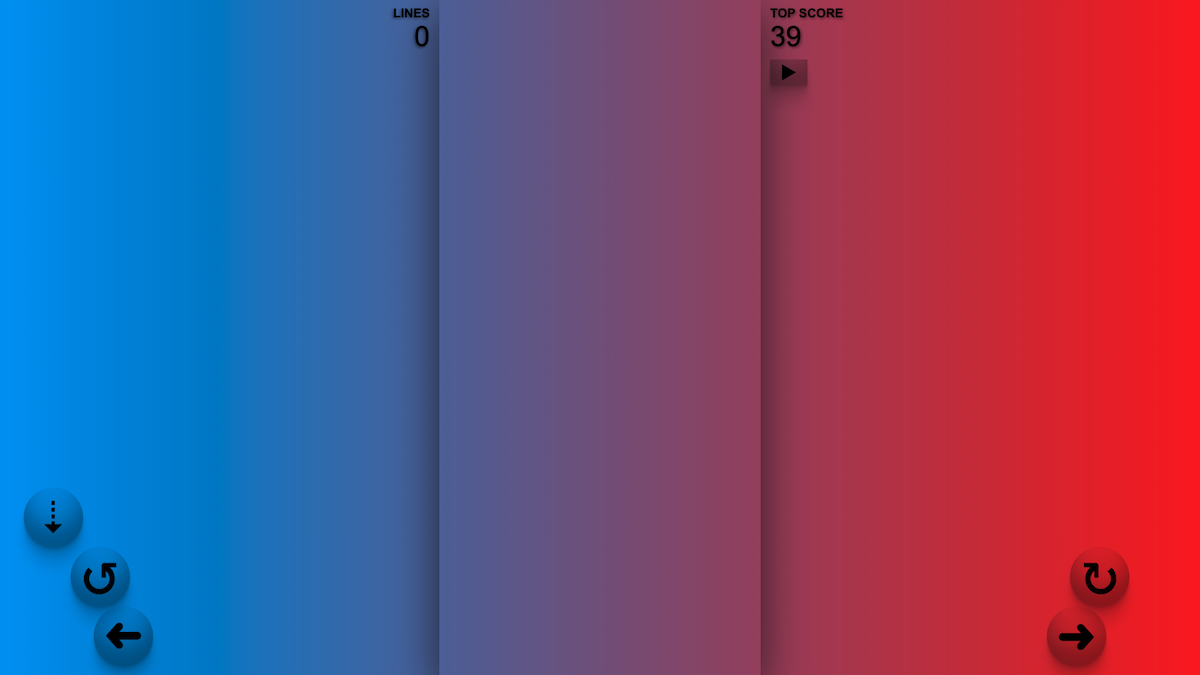 Superman
Superman
We then start playing the game, and we reach our fifth block:
if (state.blockCounter % 5 === 0) {
if (state.liveBackground === 'one') {
state.liveBackground = 'two';
state.backgroundTwo = backgrounds[Math.floor(Math.random() * backgrounds.length)];
} else {
state.liveBackground = 'one';
state.backgroundOne = backgrounds[Math.floor(Math.random() * backgrounds.length)];
}
}
As state.liveBackground is currenly 'one', we update this to 'two', and we change state.backgroundTwo to a new random background.
So we never got to see cherry blossom. God dammit!
Let's say that state.backgroundTwo updates to 'sunrise'.
As these two states update, our App.js component re-renders, meaning that our <div> calls the backgroundClasses() function again.
const backgroundClasses = () => {
return `${
liveBackground === 'one' ? styles['before-is-hidden'] : styles['before-is-visible']
} ${styles[backgroundOne]} ${styles[`${backgroundTwo}-before`]}`;
};
liveBackground is now 'two', backgroundOne is still 'superman', and backgroundTwo is now 'sunrise', so the return from backgroundClasses() is
const backgroundClasses = () => {
return {`${styles['before-is-visible']} ${styles['superman']} ${styles['sunrise-before']}`}
};
meaning that our <div> becomes:
<div className={`${styles['page-container']} ${styles['before-is-visible']} ${styles['superman']} ${styles['sunrise-before']}`}>
{/* Fun stuff here */}
</div>
In our stylesheet, that means
.page-container {
display: flex;
flex-direction: column;
align-items: center;
position: relative;
z-index: 0;
}
.page-container::before {
position: absolute;
content: '';
top: 0;
right: 0;
bottom: 0;
left: 0;
z-index: 1;
transition: opacity var(--transition-time);
}
.before-is-visible::before {
opacity: 1;
}
.superman {
background-image: linear-gradient(to right, #0099f7, #f11712);
}
.sunrise-before::before {
background-image: linear-gradient(to right, #ff512f, #f09819);
}
The key part here, is before-is-visible. This gives our ::before pseudo-element an opacity of 1, so it becomes completely opaque. That means that we're now showing our .sunrise-before::before background, and our .superman background is behind it, completely hidden.
However, as we have a transition on opacity, this change happens gradually over the next 10 seconds.
.page-container::before {
transition: opacity var(--transition-time);
}
This gives the illusion that we've gradually transitioned between our linear-gradient backgrounds, where as actually we've just changed the opacity of the ::before pseudo-element.
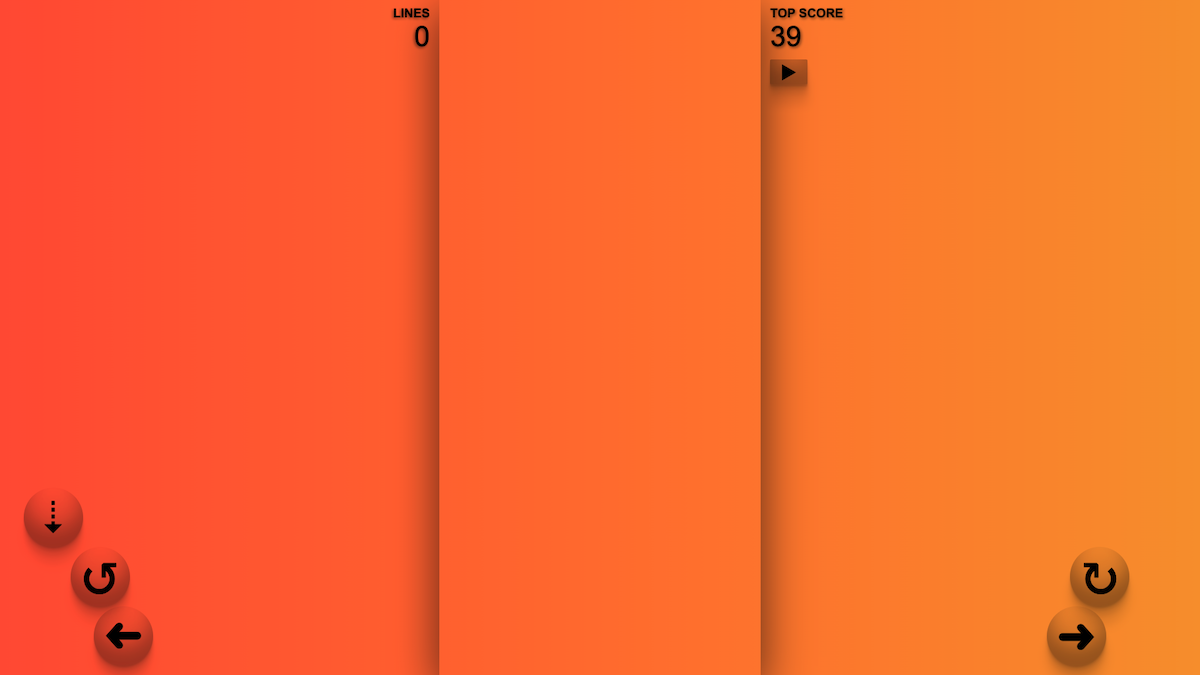 Sunrise
Sunrise
So we keep on playing, and get to our 10th block.
if (state.blockCounter % 5 === 0) {
if (state.liveBackground === 'one') {
state.liveBackground = 'two';
state.backgroundTwo = backgrounds[Math.floor(Math.random() * backgrounds.length)];
} else {
state.liveBackground = 'one';
state.backgroundOne = backgrounds[Math.floor(Math.random() * backgrounds.length)];
}
}
As we get here, our liveBackground state is 'two', so the first thing that we do is change this back to 'one'. Then we randomly select a new background class, and set this to our backgroundOne state.
For this example, let's say that state.backgroundOne now becomes 'mango'.
Because of these changes, our App.js component re-renders, meaning that it calls backgroundClasses() again.
const backgroundClasses = () => {
return `${
liveBackground === 'one' ? styles['before-is-hidden'] : styles['before-is-visible']
} ${styles[backgroundOne]} ${styles[`${backgroundTwo}-before`]}`;
};
And this time, as liveBackground is equal to 'one' again, we return our 'before-is-hidden' class here. backgroundOne is now 'mango', and backgroundTwo is still 'sunrise', so backgroundClasses() returns:
const backgroundClasses = () => {
return {`${styles['before-is-hidden']} ${styles['mango']} ${styles['sunrise-before']}`}
};
meaning that our <div> becomes:
<div className={`${styles['page-container']} ${styles['before-is-hidden']} ${styles['mango']} ${styles['sunrise-before']}`}>
{/* Kung fu */}
</div>
The relevant classes in our stylesheet are:
.page-container {
display: flex;
flex-direction: column;
align-items: center;
position: relative;
z-index: 0;
}
.page-container::before {
position: absolute;
content: '';
top: 0;
right: 0;
bottom: 0;
left: 0;
z-index: 1;
transition: opacity var(--transition-time);
}
.before-is-hidden::before {
opacity: 0;
}
.mango {
background-image: radial-gradient(circle farthest-side, #fceabb, #f8b500);
}
.sunrise-before::before {
background-image: linear-gradient(to right, #ff512f, #f09819);
}
Our ::before pseudo-element is now transparent again, so we can no longer see our .sunrise background, with the exception that the transition to this opacity takes ten seconds, again giving the illusion of the linear-gradient background transitioning slowly, until we can only see .mango.
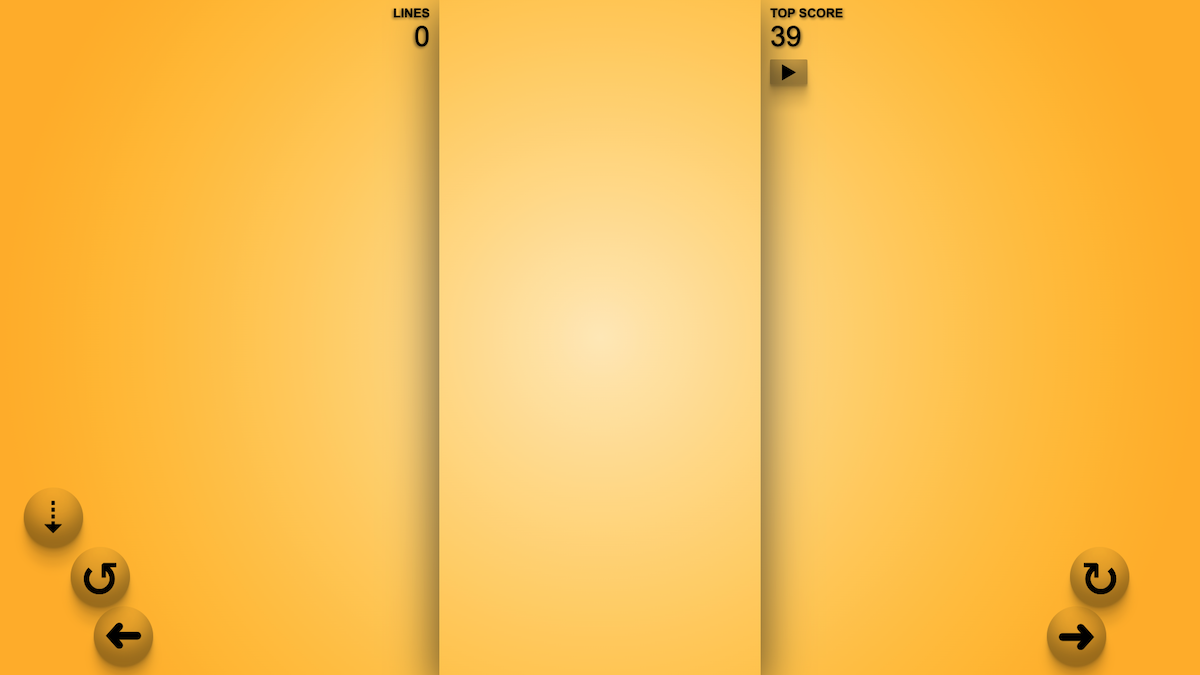 Mango
Mango
And that's how I hacked my way around the restriction of being able to transition linear gradients.
Adding a new block
Now let's continue down our nextBlock() action:
if (canAddBlock(newBlockShape(newBlock), current(state.squares))) {
state.squares = mergeNestedObjects(current(state.squares), newBlockShape(newBlock));
state.timer = { isLive: true };
} else {
if (
!Object.keys(current(state.squares)[0])
.map(square => current(state.squares)[0][square].status)
.includes(settled)
) {
state.squares = mergeNestedObjects(current(state.squares), {
0: { ...newBlockShape(newBlock)[1] },
});
}
state.status = gameOver;
}
This last step of our action starts by calling canAddBlock() as a way of checking if we can add a new block to our game board.
const canAddBlock = (nextBlock, currentGrid) => {
if (Object.keys(currentGrid[0]).map(square => currentGrid[0][square].status).includes(settled)) return false
if (Object.keys(nextBlock[1]).map(square => currentGrid[1][square].status).includes(settled)) return false
return true
};
Obviously, as we're just starting the game, we should return true here. This check becomes more relevant later in the game when we need to know whether we can add another block, or whether the user has stacked their blocks to the top of the game board and it's time for 'Game Over'. But seeing as we're here already, let's go over this logic now.
So our call to canAddBlock() passes-in two arguments:
canAddBlock(newBlockShape(newBlock), current(state.squares));
If you remember back at the beginning of the nextBlock() action, the newBlock variable was randomly assigned the name of one of our blocks; one of I, J, L, O, S, T or Z:
export const blocks = ['I', 'J', 'L', 'O', 'S', 'T', 'Z'];
let newBlock = blocks[Math.floor(Math.random() * blocks.length)];
So the first argument that we pass-into canAddBlock() is the return of newBlockShape(newBlock):
export const live = 'live';
export const iBlock = 'i-block';
export const jBlock = 'j-block';
export const lBlock = 'l-block';
export const oBlock = 'o-block';
export const sBlock = 's-block';
export const tBlock = 't-block';
export const zBlock = 'z-block';
const blockObject = block => {
return {
status: live,
block: block,
};
};
const newBlockShape = block => {
switch (block) {
case 'I':
return newBlockI();
case 'J':
return newBlockJ();
case 'L':
return newBlockL();
case 'O':
return newBlockO();
case 'S':
return newBlockS();
case 'T':
return newBlockT();
case 'Z':
return newBlockZ();
default:
return newBlockO();
}
};
const newBlockI = () => {
const blockI = blockObject(iBlock);
return {
1: {
4: blockI,
5: blockI,
6: blockI,
7: blockI,
},
};
};
const newBlockJ = () => {
const blockJ = blockObject(jBlock);
return {
0: {
4: blockJ,
},
1: {
4: blockJ,
5: blockJ,
6: blockJ,
},
};
};
const newBlockL = () => {
const blockL = blockObject(lBlock);
return {
0: {
6: blockL,
},
1: {
4: blockL,
5: blockL,
6: blockL,
},
};
};
const newBlockO = () => {
const blockO = blockObject(oBlock);
return {
0: {
5: blockO,
6: blockO,
},
1: {
5: blockO,
6: blockO,
},
};
};
const newBlockS = () => {
const blockS = blockObject(sBlock);
return {
0: {
5: blockS,
6: blockS,
},
1: {
4: blockS,
5: blockS,
},
};
};
const newBlockT = () => {
const blockT = blockObject(tBlock);
return {
0: {
5: blockT,
},
1: {
4: blockT,
5: blockT,
6: blockT,
},
};
};
const newBlockZ = () => {
const blockZ = blockObject(zBlock);
return {
0: {
4: blockZ,
5: blockZ,
},
1: {
5: blockZ,
6: blockZ,
},
};
};
Ok man, what the Hell?
Let's break this down to make it a little clearer.
Firstly, let's say that our newBlock variable was assigned a value of 'J'. Then when we call newBlockShape(newBlock) we're passing-in the argument of 'J', so the equivalent of:
newBlockShape('J');
The relevant parts of the newBlockShape() function then become:
const newBlockShape = block => {
switch (block) {
case 'J':
return newBlockJ();
}
};
So what we return from newBlockShape() is the return of the newBlockJ() function:
export const live = 'live';
export const jBlock = 'j-block';
const blockObject = block => {
return {
status: live,
block: block,
};
};
const newBlockJ = () => {
const blockJ = blockObject(jBlock);
return {
0: {
4: blockJ,
},
1: {
4: blockJ,
5: blockJ,
6: blockJ,
},
};
};
The jBlock variable is simply the string 'j-block', and the live variable is simply the string 'live', I just assign them to variables to prevent typos, because if you mis-type the variable name, it will throw an error.
The return from blockObject() is an object (surprisingly). This is the object that's going to be nested into one of the squares of our game board (did it look familiar?).
Previously, in our initialState, the status of all our squares had been set to 'empty' or 'dead', but now as we're adding a block, we're also going to add 'live'.
So in this instance, where the new block that we randomly selected was 'J', the return from blockObject() is going to be:
{
status: 'live',
block: 'j-block',
}
In our newBlockJ function, we assign this return to the variable blockJ, then from this function return another object formed as such:
return {
0: {
4: blockJ,
},
1: {
4: blockJ,
5: blockJ,
6: blockJ,
},
};
You may be looking at this and thinking "why am I still reading this article?"
It's not as stupid as it looks though.
Remember that the block that we want is a 'J' shape (on its side). So:

And you may also remember that within our game board, the keys of the first object represent rows, and the keys of the objects within these represent squares.
Well... here's where all that starts to matter.
What we're returning here, are the squares in our gameboard that we need to update in order to add the J block.
So from the above code, in row 0 (the top/dead row), what we want to do is change square 4 (the fourth square from the left), from its initial value of
{
'status': 'empty',
'block': ''
}
to its new value of
{
status: 'live',
block: 'j-block',
}
And in the row below, with the key 1, we want to change the squares 4, 5 and 6 from their initial values of
{
'status': 'empty',
'block': ''
}
to their new values of
{
status: 'live',
block: 'j-block',
}
Therefore, the return from the newBlockJ() function, and consequently the return from the newBlockShape() function (when passing-in 'J' as the argument), will be this object
return {
0: {
4: blockJ,
},
1: {
4: blockJ,
5: blockJ,
6: blockJ,
},
};
which is equivalent to
return {
0: {
4: {
status: 'live',
block: 'j-block',
},
},
1: {
4: {
status: 'live',
block: 'j-block',
}
5: {
status: 'live',
block: 'j-block',
}
6: {
status: 'live',
block: 'j-block',
}
},
};
If you remember our if check from what feels like a lifetime ago now, this return is passed-in as the first argument to the canAddBlock() function:
if (canAddBlock(newBlockShape(newBlock), current(state.squares))) {
The second argument is thankfully a little simpler to explain.
current is given to us by Redux Toolkit, and we import it at the top of our game board slice:
import { current } from '@reduxjs/toolkit';
It allows us to use our 'current' state. In this case, current(state.squares) is equivalent to our current game board.
So to canAddBlock(), we're passing-in newBlockShape(newBlock), which is an object representing the changes that we want to make to our game board, and we're passing-in our current game board.
Back to our canAddBlock() function:
const canAddBlock = (nextBlock, currentGrid) => {
if (Object.keys(currentGrid[0]).map(square => currentGrid[0][square].status).includes(settled)) return false
if (Object.keys(nextBlock[1]).map(square => currentGrid[1][square].status).includes(settled)) return false
return true
};
Now that we know what the two arguments we're passing-in represent, it's a little easier to make sense of what's going on here.
currentGrid is our current game board, so in the first if check, we run Object.keys(currentGrid[0]). This simply returns us the keys from the top row of our game board.
These keys are the same on all rows of the game board, and will almost certainly never change, so we could instead just replace Object.keys(currentGrid[0]) with ['1', '2', '3', '4', '5', '6', '7', '8', '9', '10'] and it would work in just the same way. But just in case I one day, in my infinite wisdom decide... I think the game board needs to have 11 columns, then we're fetching the keys for the top row programatically, so it won't cause any issues.
We then take this array of keys and map over it, so
Object.keys(currentGrid[0]).map(square => currentGrid[0][square].status);
is equivalent to
['1', '2', '3', '4', '5', '6', '7', '8', '9', '10'].map(square => currentGrid[0][square].status);
currentGrid[0] just means the top row of our game board, so by mapping over the keys '1' to '10', what we return here, is an array of the status of all ten squares of our top row.
For the game to continue, there can be no blocks "settled" in this top/dead row, so what we would expect this array to be most of the time would be:
['dead', 'dead', 'dead', 'dead', 'dead', 'dead', 'dead', 'dead', 'dead', 'dead'];
The last part of our if statement checks if this array includes settled (the settled variable is just the string 'settled').
So assuming that there are no blocks "settled" in this top row, then
if (Object.keys(currentGrid[0]).map(square => currentGrid[0][square].status).includes(settled))
is equivalent to
if (['dead', 'dead', 'dead', 'dead', 'dead', 'dead', 'dead', 'dead', 'dead', 'dead'].includes('settled'))
which will return false (as the array does not include the element 'settled').
And because this if check returns false, then we do not return false from the canAddBlock() function after this check:
if (Object.keys(currentGrid[0]).map(square => currentGrid[0][square].status).includes(settled)) return false
If however, the if check returns true, for example
if (['dead', 'dead', 'dead', 'settled', 'dead', 'dead', 'dead', 'dead', 'dead', 'dead'].includes('settled')) return false
then we would return false from the canAddBlock() function, meaning that we cannot add a new block.
For now though, let's assume that the if check returns false, in which case we move onto the second line of the canAddBlock() function:
if (Object.keys(nextBlock[1]).map(square => currentGrid[1][square].status).includes(settled)) return false
We're again using Object.keys, but this time on our nextBlock argument. And if you remember, this argument is the object that represents our new block. On the assumption that it's a 'J' block, then it would be:
{
0: {
4: {
status: 'live',
block: 'j-block',
},
},
1: {
4: {
status: 'live',
block: 'j-block',
}
5: {
status: 'live',
block: 'j-block',
}
6: {
status: 'live',
block: 'j-block',
}
},
};
So Object.keys(nextBlock[1]) returns an array of the keys within row 1, which in this case is ['4', '5', '6']. So in our if statement,
Object.keys(nextBlock[1]).map(square => currentGrid[1][square].status);
is equivalent to
['4', '5', '6'].map(square => currentGrid[1][square].status);
As these keys represent that our new block wants to join our game board at squares 4, 5 and 6 on row 1, we then need to check whether these squares are currently available.
So currentGrid[1] returns row 1 of our current game board. [square] represents the squares needed by our new block (4, 5 and 6). So what we return from our map function, is an array of the status of the squares on row 1 of our current game board, that we need for our new block.
In most instances this will be something like ['empty', 'empty', 'empty'] (although the length of the array will change depending on which block we want to add to our game board).
If we go back to our full if statement
if (Object.keys(nextBlock[1]).map(square => currentGrid[1][square].status).includes(settled)) return false
is therefore equivalent to, for example:
if (['empty', 'empty', 'empty'].includes('settled')) return false;
In this instance, our if statement returns false, so we do not return false from canAddBlock().
If on the other hand, there is a block that's "settled" in one of the squares that we need for our new block, our if statement would instead be something like:
if (['empty', 'empty', 'settled'].includes('settled')) return false;
In this instance, our if statement returns true, so we return false from our canAddBlock() function.
Now if we go back to our full canAddBlock() function:
const canAddBlock = (nextBlock, currentGrid) => {
if (Object.keys(currentGrid[0]).map(square => currentGrid[0][square].status).includes(settled)) return false
if (Object.keys(nextBlock[1]).map(square => currentGrid[1][square].status).includes(settled)) return false
return true
};
If the two if statements that we've been over return false, which means that there are no blocks "settled" in our 'dead' row, and there are no blocks "settled" in the squares that we need to add our new block, then we return true from this function, meaning that we can add the new block to our game board.
And going back to this part of our nextBlock() action, let's take a look at what happens when canAddBlock() is true, and when canAddBlock() is false:
if (canAddBlock(newBlockShape(newBlock), current(state.squares))) {
state.squares = mergeNestedObjects(current(state.squares), newBlockShape(newBlock));
state.timer = { isLive: true };
} else {
if (
!Object.keys(current(state.squares)[0])
.map(square => current(state.squares)[0][square].status)
.includes(settled)
) {
state.squares = mergeNestedObjects(current(state.squares), {
0: { ...newBlockShape(newBlock)[1] },
});
}
state.status = gameOver;
}
Starting with true, the first thing we do is update state.squares to the return of the mergeNestedObjects() function:
state.squares = mergeNestedObjects(current(state.squares), newBlockShape(newBlock));
And thankfully, we've already been over the two arguments we're passing-in here. We know that current(state.squares) is our current game board, and newBlockShape(newBlock) is the new block that we want to add to our game board.
In mergeNestedObjects(), these arguments are renamed to existingObject and newObject:
const mergeNestedObjects = (existingObject, newObject) => {
let returnObject = { ...existingObject };
Object.keys(newObject).forEach(rowKey =>
Object.keys(newObject[rowKey]).forEach(
columnKey =>
(returnObject = {
...returnObject,
[rowKey]: { ...returnObject[rowKey], [columnKey]: newObject[rowKey][columnKey] },
})
)
);
return returnObject;
};
The returnObject variable is what we ultimately return from this function, and what we update state.squares (our game board) to be. So the first thing that we do is set returnObject to be equivalent to our current game board:
let returnObject = { ...existingObject };
So now we have our current game board set to returnObject, and we know that we're able to add our new block, we just need to update returnObject to include our new block.
Let's continue with the assumption that we're adding a J block. That means that newObject is equal to:
{
0: {
4: {
status: 'live',
block: 'j-block',
},
},
1: {
4: {
status: 'live',
block: 'j-block',
}
5: {
status: 'live',
block: 'j-block',
}
6: {
status: 'live',
block: 'j-block',
}
},
};
So when we run Object.keys(newObject), we get ['0', '1'].
We run a forEach loop over these values, giving them the name rowKey, as they represent the rows in our game board:
Object.keys(newObject).forEach(rowKey =>
Within each iteration of this loop, we then fetch the child keys of each row with Object.keys(newObject[rowKey]). Each of these child keys represents the square, or column within that row that we want to update.
Continuing our example of the J block, Object.keys(newObject[rowKey]) where rowKey is 0 would return ['4'], and Object.keys(newObject[rowKey]) where rowKey is 1, would return ['4', '5', '6'].
We then do a forEach loop over each of these values, so we're now in a bit of a loopception. And in this instance, I gave the keys the name columnKey:
Object.keys(newObject[rowKey]).forEach(columnKey =>
By looping over our rows, and then the squares/columns within these rows, what we're doing is having one iteration within our loops, for each of the squares that we want to update.
Then it's simply a case of updating our returnObject appropriately:
returnObject = {
...returnObject,
[rowKey]: { ...returnObject[rowKey], [columnKey]: newObject[rowKey][columnKey] },
};
...returnObject simply copies our existing return object.
Then with [rowKey]: we update the relevant row of our game board.
...returnObject[rowKey] copies the row as it currently exists, then [columnKey]: newObject[rowKey][columnKey] updates the corresponding column with the value of the equivalent column from newObject.
To make it clearer, let's go over the first iteration of our loop.
The first value of Object.keys(newObject) is '0', so from
Object.keys(newObject).forEach(rowKey =>
our rowKey is '0'.
That means that
Object.keys(newObject[rowKey]).forEach(columnKey =>
is equivalent to
Object.keys(newObject['0']).forEach(columnKey =>
If you remember, our newObject only has one key within the 0 row:
{
0: {
4: {
status: 'live',
block: 'j-block',
},
},
1: {
// More stuff here
},
};
That means that on this first iteration, columnKey will be '4'.
So then we get into this code:
returnObject = {
...returnObject,
[rowKey]: { ...returnObject[rowKey], [columnKey]: newObject[rowKey][columnKey] },
};
As we know that rowKey is '0' and columnKey is '4', then this code can be updated to:
returnObject = {
...returnObject,
['0']: { ...returnObject['0'], ['4']: newObject['0']['4'] },
};
...returnObject copies our existing returnObject variable, then the ['0'] overwrites this just for row 0. Although the first thing we do here, is copy all of the existing row 0:
...returnObject['0']
The only column that we return that is different from how returnObject started, is column 4 on row 0:
['4']: newObject['0']['4']
This column we update to instead be the value of row 0, column 4 of our newObject variable. In this instance, that would be:
{
status: 'live',
block: 'j-block',
}
We then continue our iterations over the other rows/squares that we want to update, until we've updated everything we want to update on our game board.
Assuming that we're starting a new game, the top two rows of our returnObject would have started as:
{
'0': {
'1': {
'status': 'dead',
'block': ''
},
'2': {
'status': 'dead',
'block': ''
},
'3': {
'status': 'dead',
'block': ''
},
'4': {
'status': 'dead',
'block': ''
},
'5': {
'status': 'dead',
'block': ''
},
'6': {
'status': 'dead',
'block': ''
},
'7': {
'status': 'dead',
'block': ''
},
'8': {
'status': 'dead',
'block': ''
},
'9': {
'status': 'dead',
'block': ''
},
'10': {
'status': 'dead',
'block': ''
}
},
'1': {
'1': {
'status': 'empty',
'block': ''
},
'2': {
'status': 'empty',
'block': ''
},
'3': {
'status': 'empty',
'block': ''
},
'4': {
'status': 'empty',
'block': ''
},
'5': {
'status': 'empty',
'block': ''
},
'6': {
'status': 'empty',
'block': ''
},
'7': {
'status': 'empty',
'block': ''
},
'8': {
'status': 'empty',
'block': ''
},
'9': {
'status': 'empty',
'block': ''
},
'10': {
'status': 'empty',
'block': ''
}
},
// etc.
}
What we would then return from this mergeNestedObjects() function, would be:
{
'0': {
'1': {
'status': 'dead',
'block': ''
},
'2': {
'status': 'dead',
'block': ''
},
'3': {
'status': 'dead',
'block': ''
},
'4': {
'status': 'live',
'block': 'j-block'
},
'5': {
'status': 'dead',
'block': ''
},
'6': {
'status': 'dead',
'block': ''
},
'7': {
'status': 'dead',
'block': ''
},
'8': {
'status': 'dead',
'block': ''
},
'9': {
'status': 'dead',
'block': ''
},
'10': {
'status': 'dead',
'block': ''
}
},
'1': {
'1': {
'status': 'empty',
'block': ''
},
'2': {
'status': 'empty',
'block': ''
},
'3': {
'status': 'empty',
'block': ''
},
'4': {
'status': 'live',
'block': 'j-block'
},
'5': {
'status': 'live',
'block': 'j-block'
},
'6': {
'status': 'live',
'block': 'j-block'
},
'7': {
'status': 'empty',
'block': ''
},
'8': {
'status': 'empty',
'block': ''
},
'9': {
'status': 'empty',
'block': ''
},
'10': {
'status': 'empty',
'block': ''
}
},
// etc.
}
And if you think back to what we're doing with this return in our nextBlock() action, this is what we're updating state.squares to be:
state.squares = mergeNestedObjects(current(state.squares), newBlockShape(newBlock));
So what we return from mergeNestedObjects() becomes our new game board.
The other state we update if canAddBlock() returns true, is state.timer:
if (canAddBlock(newBlockShape(newBlock), current(state.squares))) {
state.squares = mergeNestedObjects(current(state.squares), newBlockShape(newBlock));
state.timer = { isLive: true };
}
This is an object that contains just the isLive key. It will always be { isLive: true } or { isLive: false }, and it is used in our GameBoard component.
import { useSelector } from 'react-redux';
const GameBoard = () => {
const timer = useSelector(state => state.gameBoard.timer);
useEffect(() => {
if (status === inProgress) {
if (timer.isLive) {
timeOut = setTimeout(() => {
moveBlock(down);
}, speed);
}
}
return () => {
clearTimeout(timeOut);
};
}, [status, timer]);
};
We've seen this code already, but let me just go over exactly what the timer state is doing here.
And first it's necessary to understand why we need to know if the time isLive or not.
In this useEffect block, we're calling setTimeout, and then after the interval determined by speed, we call our moveBlock(down) hook.
The problem with this, is that we don't always want to call moveBlock(down) when the interval determined by speed reaches zero.
The most obvious example is if the user has paused the game, we certainly don't want to still move the block down. But also, what if the user has manually moved the block down?
If speed was set to 1 second, but the user has moved the block down with the down arrow after 0.9 seconds, do we still want to move the block down 0.1 second later?
No. In this case we want to reset the timer to 1 second again. That's what's happening in this useEffect function.
It has two dependencies:
[status, timer];
It also has a clean-up function:
return () => {
clearTimeout(timeOut);
};
Anytime that either of the dependencies change, the clean-up function is run, before the useEffect block is run again.
And in this clean-up function, clearTimeout(timeOut) "clears" our timer, meaning that moveBlock(down) won't be called.
Did you wonder a minute ago why state.timer is always either { isLive: true } or { isLive: false }, and not just true or false?
It could instead have been renamed to something clearer, and just had the values of true or false.
The problem with that, is if state.timer is true, and in my game board slice, I call state.timer = true, then what changed?
Well... nothing. That's the problem.
According to React, state.timer did not just update.
Remember that these are the dependencies of our useEffect function:
[status, timer];
If React doesn't consider that timer just updated, then it won't call our clean-up function which clears the timer, and it won't re-run our useEffect function.
This is bad, because we've just added a new block. We want the timer to be reset here.
Contrary to this, if state.timer is { isLive: true }, and in our game board slice, I call state.timer = { isLive: true }, then what changed?
To you and me, nothing changed.
However, this object is stored in memory as a different object, so to React, timer was just updated. And because timer is a dependency of our useEffect function, it then runs our clean-up function, cancelling our timer, and it re-runs useEffect.
So in our nextBlock() action, when we run state.timer = { isLive: true };, even if state.timer is already equal to { isLive: true }, it resets the timer for how long it is until moveBlock(down) is called in our GameBoard component.
And with that, we have now added a new block to our game board.
If this was the start of a new game, and the first block was a J block, our game board would now look like this:
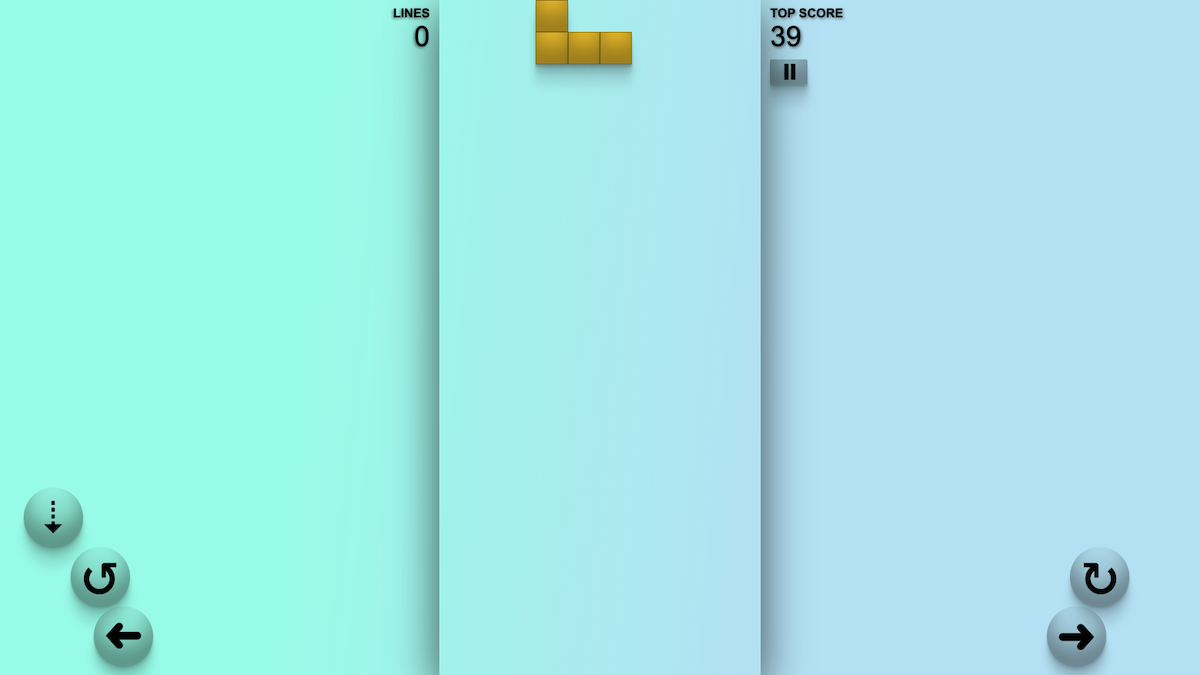
Of course, that wasn't the end of our nextBlock() function. What about if canAddBlock() returns false?
if (canAddBlock(newBlockShape(newBlock), current(state.squares))) {
state.squares = mergeNestedObjects(current(state.squares), newBlockShape(newBlock));
state.timer = { isLive: true };
} else {
if (
!Object.keys(current(state.squares)[0])
.map(square => current(state.squares)[0][square].status)
.includes(settled)
) {
state.squares = mergeNestedObjects(current(state.squares), {
0: { ...newBlockShape(newBlock)[1] },
});
}
state.status = gameOver;
}
The first thing that we do inside this else block, is run another if check:
if (!Object.keys(current(state.squares)[0]).map(square => current(state.squares)[0][square].status).includes(settled))
Remember that current(state.squares) is our current game board, so running Object.keys(current(state.squares)[0]) simply returns the keys for the top row of our game board.
Unless the width of the game board changes, this is always going to be:
['1', '2', '3', '4', '5', '6', '7', '8', '9', '10'];
We then map over these squares, and return an array of their statuses, so
['1', '2', '3', '4', '5', '6', '7', '8', '9', '10'].map(square => current(state.squares)[0][square].status)
is going to return something like:
['dead', 'dead', 'dead', 'dead', 'dead', 'dead', 'dead', 'dead', 'dead', 'dead'];
We then check if this array includes settled:
.includes(settled)
And don't forget the ! at the beginning of the if statement. That means that we will run the code returned within the if block if the statement is not true; so if the top row of our game board does not include a settled block.
Why? What on earth is going on?
Well we've already established in our canAddBlock() check that we cannot add a new block to our game board. The problem is that our dead row might still be empty.
The reason that we might not be able to add a new block, is that the space we need in row 1 (the second row) is not available. However, visually it looks very bad to end the game, when there is an empty row at the top of the game board.
It looks like we ended the game prematurely, because there's still a little bit of space up there. And if I was a player, that would piss me off.
So instead of ending the game with an empty row at the top, instead within this if block we run:
state.squares = mergeNestedObjects(current(state.squares), { 0: { ...newBlockShape(newBlock)[1] }, });
We've been over mergeNestedObjects() already; this is the function that returns our updated game board. But why are we calling it here, when we already know that we can't add a new block?
Let's take a look at what we're passing-in as the second argument here:
{ 0: { ...newBlockShape(newBlock)[1] }, }
Remember that the second argument that we pass-into mergeNestedObjects() is our newObject argument. It's an object of what we want to amend in our current game board object.
...newBlockShape(newBlock)[1] is our new block's 1 row, yet we're passing it in here with a key of 0. Why would we do that?
Let's continue to use a J block as our example, so this would be the return from newBlockShape(newBlock):
{
0: {
4: {
status: 'live',
block: 'j-block',
},
},
1: {
4: {
status: 'live',
block: 'j-block',
}
5: {
status: 'live',
block: 'j-block',
}
6: {
status: 'live',
block: 'j-block',
}
},
};
{ ...newBlockShape(newBlock)[1] } is going to be equal to
{
4: {
status: 'live',
block: 'j-block',
}
5: {
status: 'live',
block: 'j-block',
}
6: {
status: 'live',
block: 'j-block',
}
}
which is the bottom row of our new block.
But we can't assign it to row 1 of our game board, because there is no space, so instead we assign it to row 0; we assign what would otherwise go into row 1, into row 0, for example:
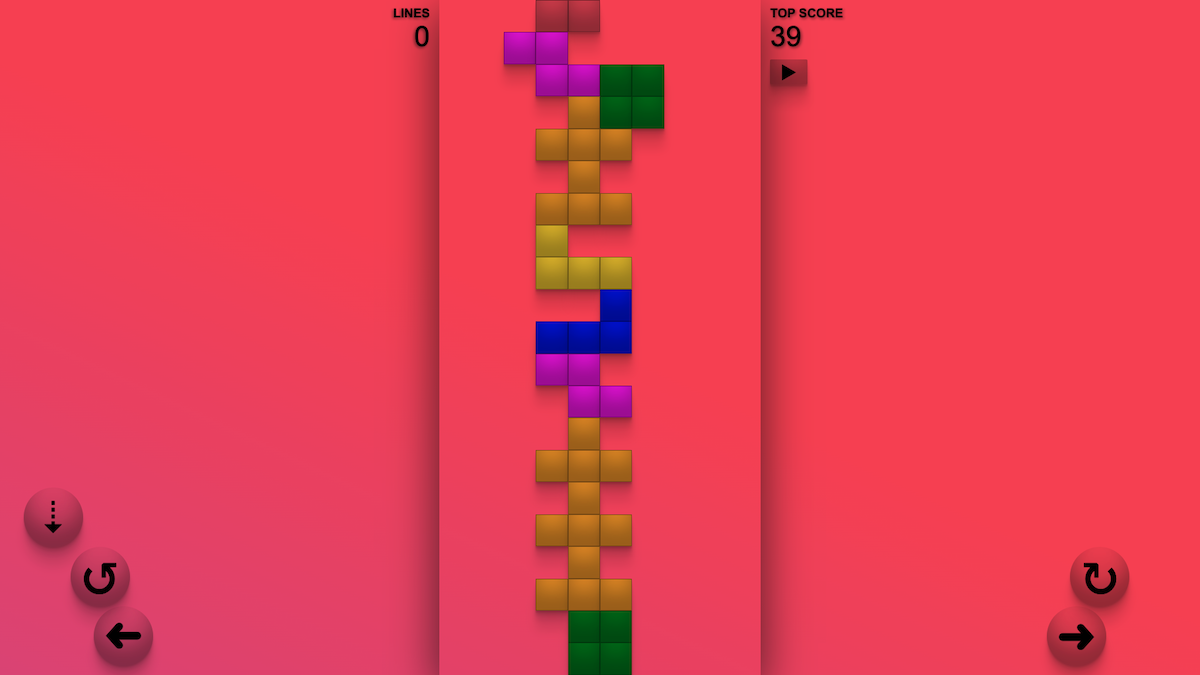
What you see at the very top of the game board here; the very top piece, is the bottom half of an S block.
There wasn't space to have it on row 1, because there's a Z block already there. But if we'd thrown a 'game over' while there was still an empty row at the top, visually it is very poor.
So instead, we add half of this S block onto row 0, so that the player can see that their stack of blocks actually did make it to the top of the game board.
That's what
{ 0: { ...newBlockShape(newBlock)[1] }, }
does. It passes-in row 1 of our new block to mergeNestedObjects(), as row 0.
Game over
Still within the else block for when canAddBlock() returns false, the very last line of the nextBlock() action is simply:
state.status = gameOver;
The gameOver variable is simply the string 'game-over' to prevent typos, so nothing too exciting here. And updating the status to gameOver does a couple of things.
Firstly, within our GameBoard component, each square has its own <div>:
<div
key={`square-${row}-${column}`}
className={`${styles.square} ${styles[squares[row][column].status]} ${
styles[squares[row][column].block] || ''
} ${status === gameOver ? styles['game-over'] : ''}`}
/>
I won't go over everything that's happening here, but if you look at that bottom line, when our status is gameOver, it adds the 'game-over' CSS class to this <div>.
And if you look in our GameBoard component styling:
/* src/components/Gameboard.module.css */
.i-block.game-over,
.j-block.game-over,
.l-block.game-over,
.o-block.game-over,
.s-block.game-over,
.t-block.game-over,
.z-block.game-over {
background-color: gray;
transition: background-color 1s;
}
.i-block {
background-color: red;
}
.j-block {
background-color: gold;
}
.l-block {
background-color: blue;
}
.o-block {
background-color: green;
}
.s-block {
background-color: chocolate;
}
.t-block {
background-color: orange;
}
.z-block {
background-color: fuchsia;
}
When there is no game-over class, each of the blocks has a different background color. However, once the game-over class is added, thanks to CSS specificity rules, all of these individual background colors are overwritten with
.i-block.game-over,
.j-block.game-over,
.l-block.game-over,
.o-block.game-over,
.s-block.game-over,
.t-block.game-over,
.z-block.game-over {
background-color: gray;
transition: background-color 1s;
}
which transitions all of the squares within our game board that have a block, to be gray, for example:
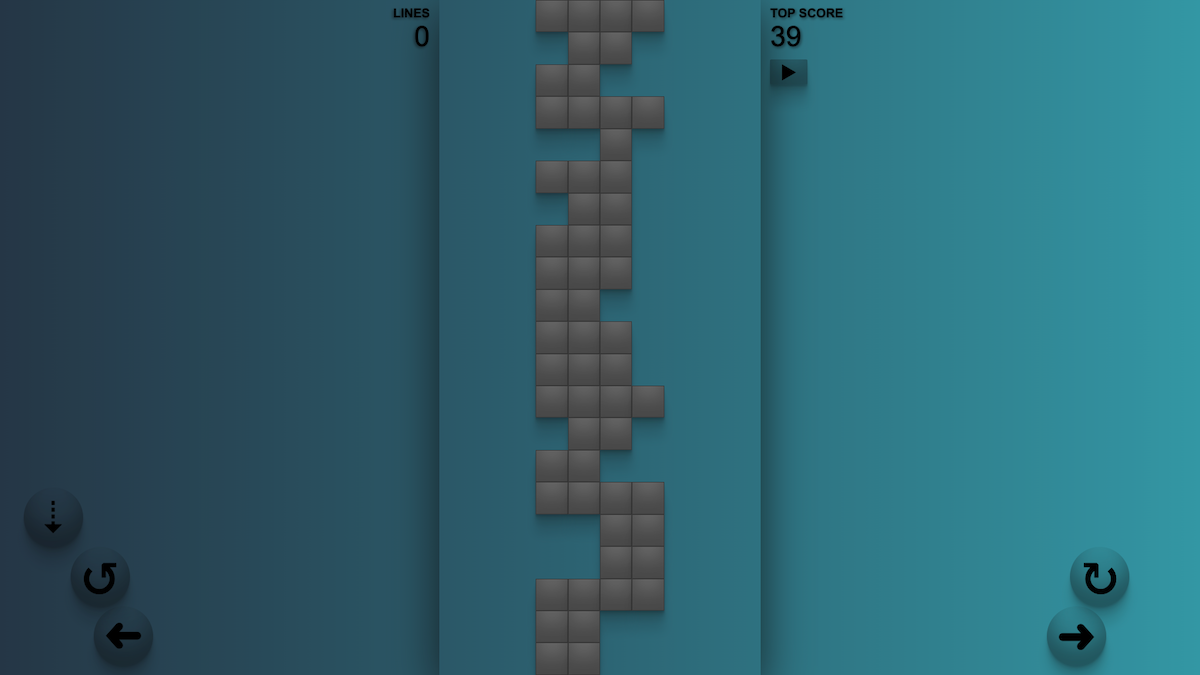 Game over
Game over
Within our App.js component, there's also the following useEffect block:
useEffect(() => {
if (status === gameOver) {
if ((topScore && clearedRows > topScore) || (!topScore && clearedRows > 0)) {
setTopScoreState(clearedRows);
localStorage.setItem('blocks-falling.top-score', clearedRows);
}
}
}, [status]);
clearedRows is a state within our game board state slice, which counts how many lines the user cleared while playing, and determines their overall score (more on that later):
const initialState = {
squares: initialSquares(),
speed: 1000,
liveBlock: blocks[Math.floor(Math.random() * blocks.length)],
blockCounter: 0,
timer: { isLive: true },
status: preGame,
clearedRows: 0,
backgroundOne: backgrounds[Math.floor(Math.random() * backgrounds.length)],
backgroundTwo: backgrounds[Math.floor(Math.random() * backgrounds.length)],
liveBackground: 'one',
};
topScore comes from our topScoreSlice, which is the only other state slice in this app (apart from our game board slice).
Within App.js is another useEffect block:
import useSetTopScoreState from './hooks/use-set-top-score-state';
const App = () => {
const setTopScoreState = useSetTopScoreState();
useEffect(() => {
if (localStorage.getItem('blocks-falling.top-score'))
setTopScoreState(localStorage.getItem('blocks-falling.top-score'));
}, [setTopScoreState]);
};
setTopScoreState is just the function returned from the useSetTopScoreState hook, so even though that has been added as a dependecy to useEffect here, as it never changes, this useEffect block will only ever be called as the page loads.
We store the player's top score in their local storage with the key blocks-falling.top-score, which if you zoom-in, you can see here:
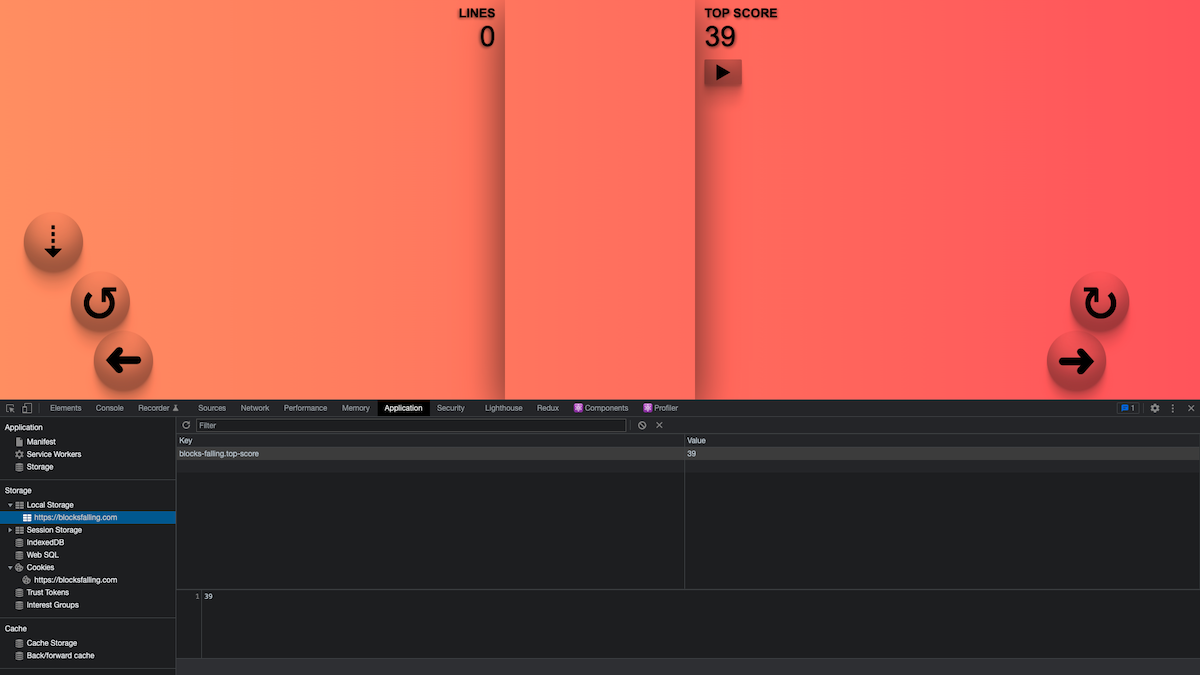 Top score stored in local storage
Top score stored in local storage
So after checking that a top-score exists with if (localStorage.getItem('blocks-falling.top-score')), then setTopScoreState(localStorage.getItem('blocks-falling.top-score')); calls the useSetTopScoreState hook, passing-in the current top score as an argument.
This is a very simple hook that does exactly what it says on the tin, I just separated it into a hook to keep my code as concise as possible. But all it does is call dispatch(topScoreActions.setTopScore(score));, which runs an action in our top-score slice, to update our topScore state:
// src/hooks/use-set-top-score-state.js
import { useDispatch } from 'react-redux';
import { topScoreActions } from '../store/top-score';
const useSetTopScoreState = () => {
const dispatch = useDispatch();
const setTopScoreState = score => {
dispatch(topScoreActions.setTopScore(score));
};
return setTopScoreState;
};
export default useSetTopScoreState;
The setTopScore action is simply:
setTopScore(state, action) {
state.topScore = action.payload;
},
So with this, when our app loads, we check local storage for an existing top score, and set it to state.topScore.
Then, at the end of the game, when status is updated to 'game-over', the other useEffect block is run:
useEffect(() => {
if (status === gameOver) {
if ((topScore && clearedRows > topScore) || (!topScore && clearedRows > 0)) {
setTopScoreState(clearedRows);
localStorage.setItem('blocks-falling.top-score', clearedRows);
}
}
}, [status]);
We now firstly check that there is an existing topScore, and that clearedRows is higher than this current topScore,
topScore && clearedRows > topScore;
or that there is no topScore but the number of clearedRows is greater than 0:
!topScore && clearedRows > 0;
And if either of those things are true, then we do two things.
Firstly, we update our topScore state to the number of clearedRows. And secondly, we update our local storage to this new topScore (meaning that if the user closes their browser, this score is persisted):
setTopScoreState(clearedRows);
localStorage.setItem('blocks-falling.top-score', clearedRows);
And with that, we have finally... finally, got to the end of our nextBlock() action. And thankfully, that's the most complicated action that we have in this app, so hopefully the other ones will be a bit quicker to go over.
But after what must now feel like a lifetime to you, we now have one block on our game board. At the very top. And it hasn't even moved yet. So strap-in, because things are about to get wild.
Moving blocks
Given the eventual name of this app, it seems appropriate that the first direction for moving a block that we look at, is down.
Down
Unlike left and right, moving a block down can happen in two ways.
Not only can the user move the block down, but the block will move down automatically at timed intervals, hence the blocks... falling. And if you remember, we've already been over the code in the GameBoard component where we call the moveBlock(down) function:
useEffect(() => {
if (status === inProgress) {
if (timer.isLive) {
timeOut = setTimeout(() => {
moveBlock(down);
}, speed);
}
}
return () => {
clearTimeout(timeOut);
};
}, [status, timer]);
We've been over when this useEffect block gets called (whenever status or timer gets updated). However, we haven't yet been over what moveBlock(down) actually does.
And firstly, the moveBlock() function call simply calls the useMoveBlock hook;
import useMoveBlock from '../hooks/use-move-block';
const GameBoard = () => {
const moveBlock = useMoveBlock();
};
The down variable is simply the string 'down'.
So when we call moveBlock(down), we're simply calling the useMoveBlock hook, passing-in the direction as 'down'.
The useMoveBlock hook is as follows:
// src/hooks/use-move-block.js
import useGameIsInProgress from './use-game-is-in-progress';
import useMoveBlockDown from './use-move-block-down';
import useMoveBlockLeft from './use-move-block-left';
import useMoveBlockRight from './use-move-block-right';
import { down, left, right } from '../store/game-board';
const useMoveBlock = () => {
const gameIsInProgress = useGameIsInProgress();
const moveBlockDown = useMoveBlockDown();
const moveBlockLeft = useMoveBlockLeft();
const moveBlockRight = useMoveBlockRight();
const moveBlock = direction => {
if (!gameIsInProgress()) return;
switch (direction) {
case down:
moveBlockDown();
break;
case left:
moveBlockLeft();
break;
case right:
moveBlockRight();
break;
default:
throw new Error('Incorrect direction passed to useMoveBlock');
}
};
return moveBlock;
};
export default useMoveBlock;
It does very little. Firstly it checks that the game is in progress by calling the useGameIsInProgress hook:
import useGameIsInProgress from './use-game-is-in-progress';
const useMoveBlock = () => {
const gameIsInProgress = useGameIsInProgress();
const moveBlock = direction => {
if (!gameIsInProgress()) return;
};
};
The useGameIsInProgress hooks is as simple as they come; it simply checks whether statusRef.current (remember that?) is equal to in-progress:
// src/hooks/use-game-is-in-progress.js
import { statusRef } from '../components/GameBoard';
import { inProgress } from '../store/game-board';
const useGameIsInProgress = () => {
const gameIsInProgress = () => statusRef.current === inProgress;
return gameIsInProgress;
};
export default useGameIsInProgress;
So when we call if (!gameIsInProgress()) return; in useMoveBlock, we're saying to return if the game is not in progress. So, for example, a user cannot pause the game and then start moving blocks around.
However, if the game is in progress, then all that useMoveBlock does is call another hook, depending on which direction the was passed-in.
In this example, we passed-in 'down' as the direction argument, so we will now call the useMoveBlockDown hook:
import useMoveBlockDown from './use-move-block-down';
import { down } from '../store/game-board';
const useMoveBlock = () => {
const moveBlockDown = useMoveBlockDown();
const moveBlock = direction => {
switch (direction) {
case down:
moveBlockDown();
break;
}
};
return moveBlock;
};
export default useMoveBlock;
This is the part of the article where things become a little... hooky.
For better or for worse, I love to break my code down into tiny pieces of logic to be re-used as needed. So hooks get called within hooks within hooks. And if you don't like hooks, you're probably not going to have a good time.
With that in mind, let us continue.
This is the useMoveBlockDown hook:
// src/hooks/use-move-block-down.js
import { useDispatch } from 'react-redux';
import { down, gameBoardActions } from '../store/game-board';
import useCanMoveBlock from './use-can-move-block';
import useLiveBlockShape from './use-live-block-shape';
import useUpdatedGameBoard from './use-updated-game-board';
import useSettledBlock from './use-settled-block';
const useMoveBlockDown = () => {
const dispatch = useDispatch();
const canMove = useCanMoveBlock();
const liveBlockShape = useLiveBlockShape();
const updatedGameBoard = useUpdatedGameBoard();
const settledBlock = useSettledBlock();
const moveBlockDown = () => {
dispatch(gameBoardActions.stopTimer());
if (canMove(down)) {
const initialShape = liveBlockShape();
let movedBlock = {};
Object.keys(initialShape).forEach(rowKey => {
movedBlock[parseInt(rowKey) + 1] = {};
Object.keys(initialShape[rowKey]).forEach(columnKey => {
movedBlock[parseInt(rowKey) + 1][columnKey] = initialShape[rowKey][columnKey];
});
});
dispatch(gameBoardActions.updateGameBoard(updatedGameBoard(movedBlock)));
} else {
dispatch(gameBoardActions.updateGameBoard(updatedGameBoard(settledBlock())));
dispatch(gameBoardActions.updateClearedRows());
dispatch(gameBoardActions.clearCompletedRows());
dispatch(gameBoardActions.nextBlock());
}
dispatch(gameBoardActions.startTimer());
};
return moveBlockDown;
};
export default useMoveBlockDown;
The first thing that this hook does within the moveBlockDown function is call:
dispatch(gameBoardActions.stopTimer());
This calls an action within our game board slice which, as you might be able to guess, stops the timer:
stopTimer(state) {
state.timer = { isLive: false };
},
It changes state.timer to { isLive: false }, and if you remember in our GameBoard component, we only make the moveBlock(down) function call if timer.isLive is true:
if (timer.isLive) {
timeOut = setTimeout(() => {
moveBlock(down);
}, speed);
}
So the first thing we've done, is stop our timer. At this point, moveBlock(down) isn't going to automatically called again.
Next in our moveBlockDown() function we run an if check:
if (canMove(down)) {
const initialShape = liveBlockShape();
let movedBlock = {};
Object.keys(initialShape).forEach(rowKey => {
movedBlock[parseInt(rowKey) + 1] = {};
Object.keys(initialShape[rowKey]).forEach(columnKey => {
movedBlock[parseInt(rowKey) + 1][columnKey] = initialShape[rowKey][columnKey];
});
});
dispatch(gameBoardActions.updateGameBoard(updatedGameBoard(movedBlock)));
} else {
dispatch(gameBoardActions.updateGameBoard(updatedGameBoard(settledBlock())));
dispatch(gameBoardActions.updateClearedRows());
dispatch(gameBoardActions.clearCompletedRows());
dispatch(gameBoardActions.nextBlock());
}
We run if (canMove(down)) { which, as the name suggests, checks whether or not we can actually move our block down.
What am I talking about?
Well, we don't want to move our 'live' block down under two circumstances:
- If it's already at the bottom of the game board
- If there's another block beneath it
The canMove(down) call simple calls the useCanMoveBlock hook and passes-in the string 'down':
import useCanMoveBlock from './use-can-move-block';
const useMoveBlockDown = () => {
const canMove = useCanMoveBlock();
};
And guess what?
Yep, the useCanMoveBlock imports five more hooks:
// src/hooks/use-can-move-block.js
import useIsTouchingBottom from './use-is-touching-bottom';
import useIsTouchingWall from './use-is-touching-wall';
import useIsBlockBelow from './use-is-block-below';
import useIsBlockToSide from './use-is-block-to-side';
import useGameIsInProgress from './use-game-is-in-progress';
import { down, left, right } from '../store/game-board';
const useCanMoveBlock = () => {
const isTouchingBottom = useIsTouchingBottom();
const isTouchingWall = useIsTouchingWall();
const isBlockBelow = useIsBlockBelow();
const isBlockToSide = useIsBlockToSide();
const gameIsInProgress = useGameIsInProgress();
const canMoveDown = () => {
return !isTouchingBottom() && !isBlockBelow();
};
const canMoveLeft = () => {
return !isTouchingWall(left) && !isBlockToSide(left);
};
const canMoveRight = () => {
return !isTouchingWall(right) && !isBlockToSide(right);
};
const canMove = direction => {
if (!gameIsInProgress()) return false;
switch (direction) {
case down:
return canMoveDown();
case left:
return canMoveLeft();
case right:
return canMoveRight();
default:
return;
}
};
return canMove;
};
export default useCanMoveBlock;
We might be here all night.
Only two of these hooks are relevant here, however.
Within the canMove function we check the direction that was passed-in:
switch (direction) {
case down:
return canMoveDown();
case left:
return canMoveLeft();
case right:
return canMoveRight();
default:
return;
}
As we passed-in 'down', we run the canMoveDown() function, which calls two hooks:
const canMoveDown = () => {
return !isTouchingBottom() && !isBlockBelow();
};
isTouchingBottom() calls the useIsTouchingBottom hook and isBlockBelow() calls the useIsBlockBelow hook.
Let's go over both of these. First off, this is the useIsTouchingBottom hook:
// src/hooks/use-is-touching-bottom.js
import { squaresRef } from '../components/GameBoard';
import { live } from '../store/game-board';
const useIsTouchingBottom = () => {
const isTouchingBottom = () => {
return Object.keys(squaresRef.current[20])
.map(square => squaresRef.current[20][square].status)
.includes(live);
};
return isTouchingBottom;
};
export default useIsTouchingBottom;
Look... it doesn't call any more hooks!
Remember that our game board has 21 rows, going from 0 to 20. squaresRef.current[20] is the bottom row of our game board, so when we run Object.keys(squaresRef.current[20]) it simply returns all the columns in the bottom row.
Just like with the top row, unless something changes in the future, this will always be ['1', '2', '3', '4', '5', '6', '7', '8', '9', '10'].
So we map over this array, getting the status of each of the squares on the bottom row of our game board and storing them in an array, as we did earlier for the top row:
['1', '2', '3', '4', '5', '6', '7', '8', '9', '10'].map(square => squaresRef.current[20][square].status);
We then check if this array includes the status 'live':
.includes(live);
If any of the squares on the bottom row of our game board do have the status of live, then we know that our live block has reached the bottom of the game board, in which case we return true from our useIsTouchingBottom hook, because our block is touching the bottom.
However, if none of the squares on the bottom row of our game board have a status of live, then we return false from useIsTouchingBottom, because we know that our live block is not touching the bottom.
We also need to check if there is a block below our live block, and that's where our useIsBlockBelow hook comes in:
// src/hooks/use-is-block-below.js
import { squaresRef } from '../components/GameBoard';
import { live, settled } from '../store/game-board';
const useIsBlockBelow = () => {
const isBlockBelow = () => {
let belowSquaresStatusArray = [];
Object.keys(squaresRef.current).forEach(rowKey =>
Object.keys(squaresRef.current[rowKey]).forEach(columnKey => {
if (squaresRef.current[rowKey][columnKey].status === live) {
belowSquaresStatusArray.push(squaresRef.current[parseInt(rowKey) + 1][columnKey].status);
}
})
);
return belowSquaresStatusArray.includes(settled);
};
return isBlockBelow;
};
export default useIsBlockBelow;
And look, this one doesn't import any other hooks either. The nightmare is over!
So what on earth is this hook doing?
Remember that squaresRef.current is our current game board. Well as we've done before, the first thing we do is fetch all of our row keys:
Object.keys(squaresRef.current);
We then enter a loopception, firstly looping-over all of these keys, and then the squares/columns within each of these rows:
Object.keys(squaresRef.current).forEach(rowKey =>
Object.keys(squaresRef.current[rowKey]).forEach(columnKey => {
This very unelegantly allows us to loop-over every square of our game board. We then do an if check and only continue if that square is 'live':
if (squaresRef.current[rowKey][columnKey].status === live) {
If a square is 'live', we then run:
belowSquaresStatusArray.push(squaresRef.current[parseInt(rowKey) + 1][columnKey].status);
belowSquaresStatusArray started off this function as an empty array:
let belowSquaresStatusArray = [];
What we're then doing here, is getting the square below our current 'live' square:
squaresRef.current[parseInt(rowKey) + 1][columnKey];
If you notice the + 1 in parseInt(rowKey) + 1, that means that we get the row below our current row, which we've have already checked is 'live'. We then push the status of this square that is below our 'live' square to our belowSquaresStatusArray.
In the last line of this function, we check if the belowSquaresStatusArray includes 'settled'. If it does, we know that there's a 'settled' block below our current block, if it doesn't we know that there's not.
So we return true from our useIsBlockBelow hook, if there is a 'settled' block below our 'live' block, and we return false if there's not:
return belowSquaresStatusArray.includes(settled);
If you remember back to our useCanMoveBlock hook, these two hooks that we've just been over, checked if we could move our live block down:
const canMoveDown = () => {
return !isTouchingBottom() && !isBlockBelow();
};
And if isTouchingBottom() returns false, and isBlockBelow() returns false, then canMoveDown() returns true (note the !).
So going back to our useMoveBlockDown hook, we now know how our if (canMove(down)) check works:
if (canMove(down)) {
const initialShape = liveBlockShape();
let movedBlock = {};
Object.keys(initialShape).forEach(rowKey => {
movedBlock[parseInt(rowKey) + 1] = {};
Object.keys(initialShape[rowKey]).forEach(columnKey => {
movedBlock[parseInt(rowKey) + 1][columnKey] = initialShape[rowKey][columnKey];
});
});
dispatch(gameBoardActions.updateGameBoard(updatedGameBoard(movedBlock)));
} else {
dispatch(gameBoardActions.updateGameBoard(updatedGameBoard(settledBlock())));
dispatch(gameBoardActions.updateClearedRows());
dispatch(gameBoardActions.clearCompletedRows());
dispatch(gameBoardActions.nextBlock());
}
So next let's look at what we do in each scenario.
Firstly, if we can move a block down.
Unsurprisingly, the first thing we do is call another hook; this time the useLiveBlockShape hook:
const initialShape = liveBlockShape();
The useLiveBlockShape hook is as follows:
// src/hooks/use-live-block-shape.js
import { squaresRef } from '../components/GameBoard';
import { live } from '../store/game-board';
const useLiveBlockShape = () => {
const liveBlockShape = () => {
let returnObject = {};
Object.keys(squaresRef.current).forEach(rowKey =>
Object.keys(squaresRef.current[rowKey]).forEach(columnKey => {
if (squaresRef.current[rowKey][columnKey].status === live) {
if (!returnObject[rowKey]) returnObject[rowKey] = {};
if (!returnObject[rowKey][columnKey]) returnObject[rowKey][columnKey] = {};
returnObject[rowKey][columnKey].status = live;
returnObject[rowKey][columnKey].block = squaresRef.current[rowKey][columnKey].block;
}
})
);
return returnObject;
};
return liveBlockShape;
};
export default useLiveBlockShape;
What this hook does, is fetch our current 'live' block from within our game board.
We have a returnObject that starts its life as an empty object ({}).
Then, as we've done so many times already, we enter a loopception where we firstly loop over all the rows of our game board
Object.keys(squaresRef.current).forEach(rowKey =>
and then over the columns within each of these rows:
Object.keys(squaresRef.current[rowKey]).forEach(columnKey => {
This, as I'm sure you've gathered by this point, loops over all of the squares in our game board.
As we're only interested in finding our 'live' block within our game board, the first thing we do is check whether the current square in our loopception is 'live':
if (squaresRef.current[rowKey][columnKey].status === live) {
If its not 'live', we ignore it and move onto the next loop. However, if it is... well the first thing we need to do, is create an object within our returnObject object for that object if no object exists.
I just said object five times in eleven words. Beat that!
if (!returnObject[rowKey]) returnObject[rowKey] = {};
if (!returnObject[rowKey]) checks if an object for the current row of our loopception exists, and if it doesn't (note the !), we create an empty object with returnObject[rowKey] = {}.
We then do the same thing for that particular square within the row:
if (!returnObject[rowKey][columnKey]) returnObject[rowKey][columnKey] = {};
Because we know we're looping over a 'live' square, we also add an empty object here.
And now that we have our 'row' and our 'square' (column) objects, we just need to populate them:
returnObject[rowKey][columnKey].status = live;
returnObject[rowKey][columnKey].block = squaresRef.current[rowKey][columnKey].block;
As we already know that this square's status is 'live', then we simply set it to 'live'. As for the block, we check within our game board (squaresRef.current) and set the block within returnObject to match the corresponding block of our game board.
Then, by the time we get to the end of our loopception, we're left with an object, set to the returnObject variable, which contains just our 'live' block.
Obviously this will look different depending on where on our game board the block is, and what kind of block it is, but going back to our 'J' block example from earlier, if the block is on the top row of our game board and hasn't been moved yet, then the return from useLiveBlockShape would be:
{
0: {
4: {
status: 'live',
block: 'j-block',
},
},
1: {
4: {
status: 'live',
block: 'j-block',
}
5: {
status: 'live',
block: 'j-block',
}
6: {
status: 'live',
block: 'j-block',
}
},
};
Going back to useMoveBlockDown, now that we know our current block, we need to move it:
if (canMove(down)) {
const initialShape = liveBlockShape();
let movedBlock = {};
Object.keys(initialShape).forEach(rowKey => {
movedBlock[parseInt(rowKey) + 1] = {};
Object.keys(initialShape[rowKey]).forEach(columnKey => {
movedBlock[parseInt(rowKey) + 1][columnKey] = initialShape[rowKey][columnKey];
});
});
dispatch(gameBoardActions.updateGameBoard(updatedGameBoard(movedBlock)));
} else {
So the first thing we do, is create a movedBlock variable that is an empty object:
let movedBlock = {};
This is where we'll eventually store our moved block.
Remembering that initialShape is the object of our current live block, we then loop over initialShape:
Object.keys(initialShape).forEach(rowKey => {
And the first thing we want to do, is create a new row within our movedBlock object, one row below the rows that exist in our initialShape:
movedBlock[parseInt(rowKey) + 1] = {};
So if our initialShape has a row of 0, then here we create a new row with the key of 1.
We then go into a loopception, where we loop over the columns within this row of our initialShape:
Object.keys(initialShape[rowKey]).forEach(columnKey => {
As we're moving the block down, and not left or right, we have no interest in changing the columns of the block, so we simply copy the contents of this square to our new row, that is one row below where it exists in initialShape:
movedBlock[parseInt(rowKey) + 1][columnKey] = initialShape[rowKey][columnKey];
Once our loopception has finished, what we're left with in our movedBlock variable, is an exact copy of our initialShape variable, except the block has been moved down one row.
So for example, if initialShape was
{
0: {
4: {
status: 'live',
block: 'j-block',
},
},
1: {
4: {
status: 'live',
block: 'j-block',
}
5: {
status: 'live',
block: 'j-block',
}
6: {
status: 'live',
block: 'j-block',
}
},
};
then movedBlock would be:
{
1: {
4: {
status: 'live',
block: 'j-block',
},
},
2: {
4: {
status: 'live',
block: 'j-block',
}
5: {
status: 'live',
block: 'j-block',
}
6: {
status: 'live',
block: 'j-block',
}
},
};
And now that we know how we want our updated 'live' block to look, all we need to do is update our game board state, which we do by calling:
dispatch(gameBoardActions.updateGameBoard(updatedGameBoard(movedBlock)));
The updatedGameBoard() function call (not to be confused with the updateGameBoard() action) calls the useUpdatedGameBoard hook (dammit!).
When you pass-in a block that has been moved, in this case the aptly named movedBlock, then the useUpdatedGameBoard hook will return the entire game board, updated with this movedBlock.
Exciting.
Let's take a look:
// src/hooks/use-updated-game-board.js
import { squaresRef } from '../components/GameBoard';
import { live, dead, empty } from '../store/game-board';
const useUpdatedGameBoard = () => {
const updatedGameBoard = movedBlock => {
let existingObject = JSON.parse(JSON.stringify(squaresRef.current));
let newObject = JSON.parse(JSON.stringify(existingObject));
Object.keys(existingObject).forEach(rowKey =>
Object.keys(existingObject[rowKey]).forEach(columnKey => {
if (existingObject[rowKey][columnKey].status === live) {
newObject[rowKey][columnKey] = { status: rowKey === '0' ? dead : empty, block: '' };
}
if (movedBlock[rowKey] && movedBlock[rowKey][columnKey]) {
newObject[rowKey][columnKey] = { ...movedBlock[rowKey][columnKey] };
}
})
);
return newObject;
};
return updatedGameBoard;
};
export default useUpdatedGameBoard;
JSON.parse(JSON.stringify(squaresRef.current)) simply 'clones' squaresRef.current (our game board), meaning that it makes a copy of it. We then assign it to the existingObject variable.
JSON.parse(JSON.stringify(existingObject)) does exactly the same thing, but on existingObject, and assigns it to the newObject variable.
let existingObject = JSON.parse(JSON.stringify(squaresRef.current));
let newObject = JSON.parse(JSON.stringify(existingObject));
At this point, existingObject and newObject are identical copies of each other, and identical copies of our current game board. However, as you might be able to tell, newObject is going to get updated to how we want our updated game board object to look.
We're once again going to go into a loopception, where we loop over the rows and columns of our game board:
Object.keys(existingObject).forEach(rowKey =>
Object.keys(existingObject[rowKey]).forEach(columnKey => {
And within our loopception, the first thing that we're going to do is check if a square is 'live', and if it is, 'clear' this square in our newObject:
if (existingObject[rowKey][columnKey].status === live) {
newObject[rowKey][columnKey] = { status: rowKey === '0' ? dead : empty, block: '' };
}
status: rowKey === '0' ? dead : empty simply checks whether this is the top row of our game board. If it is, the status is changed to 'dead', if it's not, the status is changed to 'empty'.
Then once this square has been cleared (if it's 'live'), we check our movedBlock (remember, that's our block in its new position), and if this square exists in our movedBlock object, we update the corresponding square of newObject to match it:
if (movedBlock[rowKey] && movedBlock[rowKey][columnKey]) {
newObject[rowKey][columnKey] = { ...movedBlock[rowKey][columnKey] };
}
Once we've finished our loopception, newObject has been updated so that the previous 'live' squares were changed to 'empty' or 'dead', and the new 'live' squares have been copied over from movedBlock.
That means that newObject is what we want to update our game board to.
We return newObject from the useUpdatedGameBoard hook:
return newObject;
Now remember where we're up to in our useMoveBlockDown hook:
dispatch(gameBoardActions.updateGameBoard(updatedGameBoard(movedBlock)));
We now know that the return from updatedGameBoard(movedBlock) is our new game board.
We then call the updateGameBoard() action, passing-in this updated game board as the argument.
And the updateGameBoard() action is very simple:
updateGameBoard(state, action) {
state.squares = action.payload;
},
It simply updates our squares state to be our updated game board. So at this point, we've successfully moved our block down, and the updated game board is being displayed to our player.
What about if we can't move our block down though?
if (canMove(down)) {
// Stuff we've already been over here
} else {
dispatch(gameBoardActions.updateGameBoard(updatedGameBoard(settledBlock())));
dispatch(gameBoardActions.updateClearedRows());
dispatch(gameBoardActions.clearCompletedRows());
dispatch(gameBoardActions.nextBlock());
}
Well... the good news is that we don't call any new hooks here.
I'm just joking, of course we do. settledBlock() calls the useSettledBlock() hook:
// src/hooks/use-settled-block.js
import { settled } from '../store/game-board';
import useLiveBlockShape from './use-live-block-shape';
const useSettledBlock = () => {
const liveBlockShape = useLiveBlockShape();
const settledBlock = () => {
const initialShape = liveBlockShape();
let returnBlock = {};
Object.keys(initialShape).forEach(rowKey => {
returnBlock[rowKey] = {};
Object.keys(initialShape[rowKey]).forEach(columnKey => {
returnBlock[rowKey][columnKey] = {
status: settled,
block: initialShape[rowKey][columnKey].block,
};
});
});
return returnBlock;
};
return settledBlock;
};
export default useSettledBlock;
Luckily, the only hook called in this hook, we have already been over. It just calls useLiveBlockShape, which you'll remember with a feeling of despondence, returns the current 'live' block.
So in this hook, initialShape is our current 'live' block. returnBlock is the object that we're going to return.
const initialShape = liveBlockShape();
let returnBlock = {};
This should all be starting to look quite familiar, but this hook also runs a loopception where loop over the rows and the columns within then, this time of initialShape:
Object.keys(initialShape).forEach(rowKey => {
returnBlock[rowKey] = {};
Object.keys(initialShape[rowKey]).forEach(columnKey => {
returnBlock[rowKey] = {}; creates a row within our returnBlock for each row of initialShape.
Then all we do, is add a square within returnBlock which matches the corresponding square within initialShape, except that we update the status to 'settled':
returnBlock[rowKey][columnKey] = {
status: settled,
block: initialShape[rowKey][columnKey].block,
};
So for example, if initialShape was
{
1: {
4: {
status: 'live',
block: 'j-block',
},
},
2: {
4: {
status: 'live',
block: 'j-block',
}
5: {
status: 'live',
block: 'j-block',
}
6: {
status: 'live',
block: 'j-block',
}
},
};
then returnBlock would be
{
1: {
4: {
status: 'settled',
block: 'j-block',
},
},
2: {
4: {
status: 'settled',
block: 'j-block',
}
5: {
status: 'settled',
block: 'j-block',
}
6: {
status: 'settled',
block: 'j-block',
}
},
};
Going back to our useMoveBlockDown hook, the first action we call in the else block when canMove(down) returns false, is:
dispatch(gameBoardActions.updateGameBoard(updatedGameBoard(settledBlock())));
We now know that settledBlock() returns our 'live' block, except the status for each of its squares has been updated to 'settled'.
We've already been over that updatedGameBoard() calls our useUpdatedGameBoard hook and returns our updated game board, and that the updateGameBoard() action simply updates squares state to be this updated game board. So what this entire line does, is update the game board to "settle" our block.
After this, we call three more actions:
if (canMove(down)) {
// Stuff we've already been over here
} else {
dispatch(gameBoardActions.updateGameBoard(updatedGameBoard(settledBlock())));
dispatch(gameBoardActions.updateClearedRows());
dispatch(gameBoardActions.clearCompletedRows());
dispatch(gameBoardActions.nextBlock());
}
The first one is the updateClearedRows() action, which is as follows:
updateClearedRows(state) {
if (isCompletedRows(current(state.squares))) {
state.clearedRows = state.clearedRows + numberOfCompletedRows(current(state.squares));
state.speed = Math.max(initialState.speed - state.clearedRows * 25, 100);
}
},
Both isCompletedRows() and numberOfCompletedRows() are functions within our game board slice.
isCompletedRows() checks, unsurprisingly, if there are any completed rows.
If you're unfamiliar with the game 'Blocks Falling', which you should be because it's completely unique and isn't based on anything else in the world, then once a player "completes" a row (meaning that every square on that row is 'settled'), then the row clears.
Yep, everything on that row just disappears. And any blocks above it move down a row.
Your score in 'Blocks Falling' is also determined by the number of rows that you clear.
So the first thing we need to know, is if the user has completed any rows. That's where isCompletedRows() comes in:
const isCompletedRows = currentGrid => {
let returnBool = false;
let statusArray = [];
Object.keys(currentGrid).forEach(rowKey => {
if (!returnBool) {
statusArray = [];
Object.keys(currentGrid[rowKey]).forEach(columnKey => {
statusArray.push(currentGrid[rowKey][columnKey].status);
});
if (statusArray.every(status => status === settled)) returnBool = true;
}
});
return returnBool;
};
This function is going to return one of two values: true or false, so we start by setting the returnBool to false.
The currentGrid was passed-in when we called this function, and is simmply our current game board:
if (isCompletedRows(current(state.squares))) {
So what we do is loop over our current game board with:
Object.keys(currentGrid).forEach(rowKey => {
Next we check the value of returnBool. If it is true, then we don't need to run anything else, because we only need to know if one row is completed:
if (!returnBool) {
Assuming that it's false though, we reset the value of statusArray to be an empty array, and then loop-over the columns within our row loop:
Object.keys(currentGrid[rowKey]).forEach(columnKey => {
This should look very familiar by this point.
We then push the status of every square on this row to our statusArray.
statusArray.push(currentGrid[rowKey][columnKey].status);
And then once we've finished looping over each of the squares on a particular row, we check if every value of this array is 'settled'. If it is, then we know that this row has been completed, so we update the returnBool to true, if it's not, it remains false and we all go on with our lives:
if (statusArray.every(status => status === settled)) returnBool = true;
We then return returnBool, which will be either true or false depending on if any rows are completed:
return returnBool;
Back to our updateClearedRows() function:
updateClearedRows(state) {
if (isCompletedRows(current(state.squares))) {
state.clearedRows = state.clearedRows + numberOfCompletedRows(current(state.squares));
state.speed = Math.max(initialState.speed - state.clearedRows * 25, 100);
}
},
If there are no completed rows, then we do nothing else here. However, if there are completed rows, we need to update state.clearedRows.
If you remember back to earlier, clearedRows is the state that determines our score, so it not only updates the scoreboard of our game, but it is also the value that we store in local storage to persist our player's top score.
And in order to update state.clearedRows, we need to know how many rows have been completed this turn. That's where numberOfCompletedRows(current(state.squares)) comes in.
As with isCompletedRows, we pass in the current game board as an argument:
const numberOfCompletedRows = currentGrid => {
let completedRows = [];
let statusArray = [];
Object.keys(currentGrid).forEach(rowKey => {
statusArray = [];
Object.keys(currentGrid[rowKey]).forEach(columnKey => {
statusArray.push(currentGrid[rowKey][columnKey].status);
});
if (statusArray.every(status => status === settled)) completedRows.push(rowKey);
});
return completedRows.length;
};
This function is very similar to isCompletedRows, so I'll just point-out the differences in a futile attempt to keep this article below two hours.
Instead of having a returnBool variable, if every square on a row is 'settled', we add this row key to the completedRows array.
What we return is then the length of this array:
return completedRows.length;
Going back to our updateClearedRows() action, the value returned here is then added onto the number of cleared rows that exists already, and this total is set as the new clearedRows state:
state.clearedRows = state.clearedRows + numberOfCompletedRows(current(state.squares));
There's one more piece of state that we need to update in this action:
updateClearedRows(state) {
if (isCompletedRows(current(state.squares))) {
state.clearedRows = state.clearedRows + numberOfCompletedRows(current(state.squares));
state.speed = Math.max(initialState.speed - state.clearedRows * 25, 100);
}
},
If you remember from earlier, the speed state is used in our GameBoard component to know how long the timeout (set in setTimeout()) should be before calling moveBlock(down):
useEffect(() => {
if (status === inProgress) {
if (timer.isLive) {
timeOut = setTimeout(() => {
moveBlock(down);
}, speed);
}
}
return () => {
clearTimeout(timeOut);
};
}, [status, timer]);
state.speed = Math.max(initialState.speed - state.clearedRows * 25, 100); is the point that our speed state gets updated.
If you remember back to our initialState (it feels so long ago now), speed was set to 1000:
speed: 1000,
As the speed state is used in setTimeout(), 1000 means 1000 milliseconds (so one second).
So initialState.speed - state.clearedRows * 25 means that we take our initialState.speed of 1000, then subtract the number of state.clearedRows * 25.
For example, if we've cleared 10 rows, then state.clearedRows * 25 would be 250.
We'd subtract 250 from our initialState.speed of 1000, leaving us with a speed of 750 (or three-quarters of a second).
Math.max returns the higher value of the entered values, so with Math.max(initialState.speed - state.clearedRows * 25, 100); we return whichever is highest, initialState.speed - state.clearedRows * 25 or 100.
That is because once you're down to a speed of 100 (one tenth of a second), it's pretty damn fast already, and probably not long until the player reaches a game over, so no need to speed things up even more.
That is the end of our updateClearedRows() action:
updateClearedRows(state) {
if (isCompletedRows(current(state.squares))) {
state.clearedRows = state.clearedRows + numberOfCompletedRows(current(state.squares));
state.speed = Math.max(initialState.speed - state.clearedRows * 25, 100);
}
},
Luckily for us, there are two more actions to go over in this else block of useMoveBlockDown. Yay!
The next one is clearCompletedRows():
if (canMove(down)) {
// Stuff we've already been over here
} else {
dispatch(gameBoardActions.updateGameBoard(updatedGameBoard(settledBlock())));
dispatch(gameBoardActions.updateClearedRows());
dispatch(gameBoardActions.clearCompletedRows());
dispatch(gameBoardActions.nextBlock());
}
With updateClearedRows() we've identified whether or not there are any cleared row, and updated the score and the game speed accordingly.
We haven't actually cleared the rows yet though. That's what clearCompletedRows() does:
clearCompletedRows(state) {
if (isCompletedRows(current(state.squares))) {
state.squares = clearCompletedRows(current(state.squares));
}
},
As with updateClearedRows() it firstly checks if there are any completed rows, using the isCompletedRows() function and passing-in the current game board.
If there aren't any completed rows, then nothing to see here. Go and get a beer.
If there are completed rows, we update state.squares to the return of the clearCompletedRows() function, where we pass-in the current game board:
clearCompletedRows(current(state.squares));
The clearCompletedRows() function is as follows:
const clearCompletedRows = currentGrid => {
let returnObject = JSON.parse(JSON.stringify(currentGrid));
let statusArray = [];
Object.keys(returnObject).forEach(rowKey => {
statusArray = [];
Object.keys(returnObject[rowKey]).forEach(columnKey => {
statusArray.push(returnObject[rowKey][columnKey].status);
});
if (statusArray.every(status => status === settled)) {
[...Array(parseInt(rowKey)).keys()].reverse().forEach(fallingRowKey => {
if (fallingRowKey === 0) {
returnObject[fallingRowKey] = deadRow;
returnObject[fallingRowKey + 1] = emptyRow;
} else {
returnObject[fallingRowKey + 1] = returnObject[fallingRowKey];
}
});
}
});
return returnObject;
};
Much of this function should look familiar, because as I'm realising, I didn't do a very good of following DRY principles.
let returnObject = JSON.parse(JSON.stringify(currentGrid)); clones our current game board and sets it to the returnObject variable. This is what we'll ultimately return from this function.
As I'm sure will be a complete surprise to you, we then loop over the rows in this returnObject variable:
Object.keys(returnObject).forEach(rowKey => {
We again have a statusArray variable which we set to an empty array at the beginning of each 'row' loop. We then loop over the columns in each row, and push their status' to statusArray:
Object.keys(returnObject[rowKey]).forEach(columnKey => {
statusArray.push(returnObject[rowKey][columnKey].status);
});
We're only interested in working with 'completed' rows here, so the next thing we do is check whether every square in this row has a status of 'settled'
if (statusArray.every(status => status === settled)) {
and if it does...
[...Array(parseInt(rowKey)).keys()].reverse().forEach(fallingRowKey => {
if (fallingRowKey === 0) {
returnObject[fallingRowKey] = deadRow;
returnObject[fallingRowKey + 1] = emptyRow;
} else {
returnObject[fallingRowKey + 1] = returnObject[fallingRowKey];
}
});
😢🔫
Remembering that we're in a loop over the rows of our game board (for a change), rowKey will be the current row in our iteration. To explain
[...Array(parseInt(rowKey)).keys()];
when you run, for example Array(5), what you'll get is an array of 5 empty elements, for example [...Array(5)] returns:
[undefined, undefined, undefined, undefined, undefined];
Not too useful yet.
However, when you run keys() on an array, what is returned is a new array containing all the indexes of the elements within the array, for example [...Array(5).keys()] returns:
[0, 1, 2, 3, 4];
So when we run [...Array(parseInt(rowKey)).keys()], what we're doing is returning an array of integers up to but not including our current rowKey.
A very important thing to notice is that we then .reverse() this array:
[...Array(parseInt(rowKey)).keys()].reverse();
Why is that important?
[...Array(parseInt(rowKey)).keys()] returns all the rows up to but not including our current row; that means it includes all of the rows above our current row.
What we're about to now do, is move all of these rows down one row, one at a time.
If we moved down starting with the top row, we'd have overwritten the row below, before we'd moved it. So we move down the row above the row that we're clearning. Then we move down the row above that, then the one above that, etc.
So in our [...Array(parseInt(rowKey)).keys()].reverse().forEach(fallingRowKey => { loop, in our first iteration, the fallingRowKey will be the row above the row that we're clearing. In our second iteration, the fallingRowKey will be the row above that row. In our third iteration, the fallingRowKey will be the row above that.
You get the idea.
And within this loop, we run one more check:
if (fallingRowKey === 0) {
returnObject[fallingRowKey] = deadRow;
returnObject[fallingRowKey + 1] = emptyRow;
} else {
returnObject[fallingRowKey + 1] = returnObject[fallingRowKey];
}
The if (fallingRowKey === 0) { checks if the row we're moving down is the very top row of our game board.
As we already know, if a block becomes 'settled' in row 0 (the top/dead row), then the game is over. That means that we'll never get here if there's a block in the top row. So we can safely assume that our top row is a deadRow, and the row below it, now that all the 'settled' blocks have moved down, is an emptyRow:
returnObject[fallingRowKey] = deadRow;
returnObject[fallingRowKey + 1] = emptyRow;
For all other rows, we want to move the row down.
returnObject[fallingRowKey + 1] = returnObject[fallingRowKey];
By using the key of fallingRowKey + 1, we set the value of returnObject[fallingRowKey] to the row below it.
Once we've finished our loops, returnObject will therefore be our game board, with all the rows above our 'cleared' row moved down.
The row that we've 'cleared' no longer exists either, because it has been overwritten by the row above it moving down and replacing it.
Going back to our clearCompletedRows() action:
clearCompletedRows(state) {
if (isCompletedRows(current(state.squares))) {
state.squares = clearCompletedRows(current(state.squares));
}
},
Now that I look at it, having a clearCompletedRows() action, and a clearCompletedRows() function probably wasn't the best naming I could have come up with.
However, ignoring my ineptitude, we now know that the return from the FUNCTION clearCompletedRows() is our updated game board, so in our clearCompletedRows() ACTION, we update state.squares to be this updated game board.
The last action we need to run in this else block our useMoveBlockDown hook, is nextBlock().
if (canMove(down)) {
// Stuff we've already been over here
} else {
dispatch(gameBoardActions.updateGameBoard(updatedGameBoard(settledBlock())));
dispatch(gameBoardActions.updateClearedRows());
dispatch(gameBoardActions.clearCompletedRows());
dispatch(gameBoardActions.nextBlock());
}
Thankfully we went over that earlier, which will save us all a lot of pain now.
As a reminder, it checks whether we can add a new block. If it can, we add a new block, if we can't... "Game over!" (I wrote that in Jigsaw's voice).
Looking back at useMoveBlockDown in its entirety:
// src/hooks/use-move-block-down.js
import { useDispatch } from 'react-redux';
import { down, gameBoardActions } from '../store/game-board';
import useCanMoveBlock from './use-can-move-block';
import useLiveBlockShape from './use-live-block-shape';
import useUpdatedGameBoard from './use-updated-game-board';
import useSettledBlock from './use-settled-block';
const useMoveBlockDown = () => {
const dispatch = useDispatch();
const canMove = useCanMoveBlock();
const liveBlockShape = useLiveBlockShape();
const updatedGameBoard = useUpdatedGameBoard();
const settledBlock = useSettledBlock();
const moveBlockDown = () => {
dispatch(gameBoardActions.stopTimer());
if (canMove(down)) {
const initialShape = liveBlockShape();
let movedBlock = {};
Object.keys(initialShape).forEach(rowKey => {
movedBlock[parseInt(rowKey) + 1] = {};
Object.keys(initialShape[rowKey]).forEach(columnKey => {
movedBlock[parseInt(rowKey) + 1][columnKey] = initialShape[rowKey][columnKey];
});
});
dispatch(gameBoardActions.updateGameBoard(updatedGameBoard(movedBlock)));
} else {
dispatch(gameBoardActions.updateGameBoard(updatedGameBoard(settledBlock())));
dispatch(gameBoardActions.updateClearedRows());
dispatch(gameBoardActions.clearCompletedRows());
dispatch(gameBoardActions.nextBlock());
}
dispatch(gameBoardActions.startTimer());
};
return moveBlockDown;
};
export default useMoveBlockDown;
The last thing we do is call the startTimer() action.
This, if you couldn't guess, starts the timer:
startTimer(state) {
state.timer = { isLive: true };
},
So what we've done here in the useMoveBlockDown hook, is firstly check if the block can move down. If it can, we update our game board to show the block as moved. If it can't we then 'settle' the block, clear any completed rows, and add the next block.
Next we have to be able to move our block left and right 😲
Left and right
Although there are obvious differences between left and right (like the direction), the code to do both actions is so similar, that it makes sense to go over them together.
In fact, let's just look at 'left'.
The code to move a block right is pretty much the same, just replace any instance of left with right.
And unlike moving a block down, there is no automated left or right movements; only the user will make them.
They can either use the left/right arrow keys on their keyboard, or they can use the on-screen left and right buttons.
As we've looked at it already, let's go back to the handleKeyPress() function in the GameBoard component:
const handleKeyPress = event => {
switch (event.key) {
case 'ArrowDown':
event.preventDefault();
moveBlock(down);
break;
case 'ArrowLeft':
event.preventDefault();
moveBlock(left);
break;
case 'ArrowRight':
event.preventDefault();
moveBlock(right);
break;
case 'z':
...
case 'x':
...
case ' ':
...
default:
return;
}
};
Just like moving a block down, moving left or right starts with the useMoveBlock hook, only passing-in 'left' or 'right' instead.
And again, in the useMoveBlock hook, we call another hook; this time either useMoveBlockLeft or useMoveBlockRight:
// src/hooks/use-move-block.js
import useGameIsInProgress from './use-game-is-in-progress';
import useMoveBlockDown from './use-move-block-down';
import useMoveBlockLeft from './use-move-block-left';
import useMoveBlockRight from './use-move-block-right';
import { down, left, right } from '../store/game-board';
const useMoveBlock = () => {
const gameIsInProgress = useGameIsInProgress();
const moveBlockDown = useMoveBlockDown();
const moveBlockLeft = useMoveBlockLeft();
const moveBlockRight = useMoveBlockRight();
const moveBlock = direction => {
if (!gameIsInProgress()) return;
switch (direction) {
case down:
moveBlockDown();
break;
case left:
moveBlockLeft();
break;
case right:
moveBlockRight();
break;
default:
throw new Error('Incorrect direction passed to useMoveBlock');
}
};
return moveBlock;
};
export default useMoveBlock;
And yet again, in the useMoveBlockLeft hook (kill me), the first thing that we do is call the useCanMoveBlock hook, this time passing-in the argument 'left':
// src/hooks/use-move-block-left.js
import { useDispatch } from 'react-redux';
import { gameBoardActions, left } from '../store/game-board';
import useCanMoveBlock from './use-can-move-block';
import useLiveBlockShape from './use-live-block-shape';
import useUpdatedGameBoard from './use-updated-game-board';
const useMoveBlockLeft = () => {
const dispatch = useDispatch();
const canMove = useCanMoveBlock();
const liveBlockShape = useLiveBlockShape();
const updatedGameBoard = useUpdatedGameBoard();
const moveBlockLeft = () => {
if (!canMove(left)) return;
const initialShape = liveBlockShape();
let movedBlock = {};
Object.keys(initialShape).forEach(rowKey => {
movedBlock[rowKey] = {};
Object.keys(initialShape[rowKey]).forEach(columnKey => {
movedBlock[rowKey][parseInt(columnKey) - 1] = initialShape[rowKey][columnKey];
});
});
dispatch(gameBoardActions.updateGameBoard(updatedGameBoard(movedBlock)));
};
return moveBlockLeft;
};
export default useMoveBlockLeft;
I pasted the entire useCanMoveBlock hook earlier; I won't do it again. The key part is that passing-in a direction of 'left', we call the canMoveLeft() function:
const canMoveLeft = () => {
return !isTouchingWall(left) && !isBlockToSide(left);
};
This calls two hooks that we haven't seen yet: useIsTouchingWall and useIsBlockToSide. I bet you can't guess what they do.
Starting with useIsTouchingWall:
// src/hooks/use-is-touching-wall.js
import { squaresRef } from '../components/GameBoard';
import { left, live, right } from '../store/game-board';
const useIsTouchingWall = () => {
const isTouchingWall = direction => {
if (direction !== left && direction !== right)
throw new Error('Incorrect direction passed to useIsTouchingWall');
let statusArray = [];
Object.keys(squaresRef.current).forEach(rowKey => {
statusArray.push(squaresRef.current[rowKey][direction === left ? 1 : 10].status);
});
return statusArray.includes(live);
};
return isTouchingWall;
};
export default useIsTouchingWall;
After a quick check that the direction is valid with if (direction !== left && direction !== right), this hook is fairly simple.
We loop-over the rows of our game board. I bet you didn't expect that. And then within this loop, we push the status of every square in column 1 if direction is 'left', or every square in column 10 if direction is 'right', to statusArray.
Object.keys(squaresRef.current).forEach(rowKey => {
statusArray.push(squaresRef.current[rowKey][direction === left ? 1 : 10].status);
});
Rememeber that column 1 is the very left of our game board, and column 10 is the very right of our game board. So the last thing that we do, is check whether our statusArray contains a status of 'live'. If it does, then it means that our 'live' block is touching the side wall of the game board. If it doesn't, then it's not.
return statusArray.includes(live);
So this hook will return true if the 'live' block is touching the side of the game board in the direction passed-in, and false otherwise.
The other hook that we call from the useCanMoveBlock hook is useIsBlockToSide.
We now already know whether or not our 'live' block is at the side of the game board, but we also need to know whether or not there's a block next to it in the direction that we're trying to move it, and if there is, we need to block this move from happening.
So our useIsBlockToSide hook looks as follows:
// src/hooks/use-is-block-to-side.js
import { squaresRef } from '../components/GameBoard';
import { left, live } from '../store/game-board';
const useIsBlockToSide = () => {
const isBlockToSide = direction => {
let besideSquaresStatusArray = [];
Object.keys(squaresRef.current).forEach(rowKey =>
Object.keys(squaresRef.current[rowKey]).forEach(columnKey => {
if (squaresRef.current[rowKey][columnKey].status === live) {
besideSquaresStatusArray.push(
squaresRef.current[rowKey][parseInt(columnKey) + (direction === left ? -1 : 1)].status
);
}
})
);
return besideSquaresStatusArray.includes('settled');
};
return isBlockToSide;
};
export default useIsBlockToSide;
In a break from tradition, this hook starts with a loop over the game board row, and then the columns within them:
Object.keys(squaresRef.current).forEach(rowKey =>
Object.keys(squaresRef.current[rowKey]).forEach(columnKey => {
I'm going to go out on a limb and assume that you understand what that code's doing by now.
Within each iteration, we're then going to check whether or not that square has a status of 'live':
if (squaresRef.current[rowKey][columnKey].status === live) {
At the start of this function, we set the aptly named besideSquaresStatusArray variable to an empty array.
What we're going to do, is fill this array with the status of the squares that are next to our 'live' block, in the direction that was passed-in.
As we're looking at 'left', we're going to fill this array with the status of the squares to the left of our 'live' block.
We do that with this line:
squaresRef.current[rowKey][parseInt(columnKey) + (direction === left ? -1 : 1)].status;
Specifically, parseInt(columnKey) + (direction === left ? -1 : 1) fetches the square to the left (-1) of our 'live' square (if direction is 'left'), or to the right (1) of our 'live' square (if direction is 'right').
We push the status of these squares to our besideSquaresStatusArray array, so once we get out of our loopception, all that we have to do is check whether this array includes 'settled'. If it does, then there is a block to the left of our current block, so we can't move there. And if it doesn't include 'settled' then it's fine to move there.
return besideSquaresStatusArray.includes('settled');
Looking back to the relevant part of our useCanMoveBlock hook:
const canMoveLeft = () => {
return !isTouchingWall(left) && !isBlockToSide(left);
};
If our 'live' block is not touching the wall (to the left of it, in this example), and there's no block to the left of it either, then we can move our live block to the left, otherwise, we can't.
That was the first check we run in the moveBlockLeft() function of our useMoveBlockLeft hook. Assuming that we can move the block, let's continue on through this function:
const moveBlockLeft = () => {
if (!canMove(left)) return;
const initialShape = liveBlockShape();
let movedBlock = {};
Object.keys(initialShape).forEach(rowKey => {
movedBlock[rowKey] = {};
Object.keys(initialShape[rowKey]).forEach(columnKey => {
movedBlock[rowKey][parseInt(columnKey) - 1] = initialShape[rowKey][columnKey];
});
});
dispatch(gameBoardActions.updateGameBoard(updatedGameBoard(movedBlock)));
};
All of this code should look very familiar by now; it's very similar to the code in our useMoveBlockDown hook that we went over earlier.
After setting the 'live' block to the initialShape variable, and setting the movedBlock variable as an empty object, we loop over the rows of our game board, set an empty object in movedBlock at the key of this row, and then loop-over the squares within this row:
Object.keys(initialShape).forEach(rowKey => {
movedBlock[rowKey] = {};
Object.keys(initialShape[rowKey]).forEach(columnKey => {
The one difference from useMoveBlockDown, is that rather than adding to the row (which would move the block down), we instead subtract from the column, in order to move the block left (adding to the column would move it right).
movedBlock[rowKey][parseInt(columnKey) - 1] = initialShape[rowKey][columnKey];
Once we've finished our loops, the movedBlock variable is an object that contains our block, moved one column to the left.
We then call the updateGameBoard action, passing-in the return from the updatedGameBoard function, to which we pass-in movedBlock:
dispatch(gameBoardActions.updateGameBoard(updatedGameBoard(movedBlock)));
I won't go over this code again, but to remind you, this will update state.squares in our game board slice (which is our game board). So after running this line, our game board is updated with our moved block.
And with that, we have a pretty good game.
We can move our blocks left, right and down, they automatically move down after an increasingly shorter period of time, any lines that are completed cleared, and we keep score of how many lines are cleared and store it in local storage in our browser.
At this point, it's a decent game.
The one thing that I really wanted to add to this unique and original game though, was to be able to rotate the blocks.
I know, I'm a genius for coming up with that idea all on my own.
And this was the part of the development process that had me stumped for the longest time. I was convinced that there was a generic formula I could come up with, that would work on all seven block types to rotate them. So I spent a long time trying to think of one. And I did. It was just a bit buggy.
The problem was really finding the pivot point within the various block shapes and sizes, and there really was nothing generic.
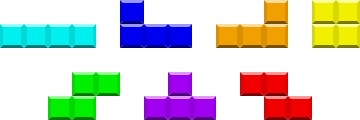
An I block on it's side pivots at a different point to an I block that's vertical, for example. You want to rotate a T block from the top of the 'T', but a Z and an S block from the center.
Also, updating the game board while rotating the 'live' block was an absolute ball ache.
So what I ultimately ended up doing, was having a different hook, to rotate each of the seven blocks.
Well six. The O block doesn't get rotated, because it's just a 2x2 block.
Rotating blocks
As with other actions in this game, rotating the blocks can be done in one of two ways; either with the keyboard, or with the on-screen buttons.
Assuming that we're using the keyboard, then within the handleKeyPress() function of our GameBoard component we call the useRotateBlock hook:
const handleKeyPress = event => {
switch (event.key) {
case 'z':
event.preventDefault();
rotateBlock(antiClockwise);
break;
case 'x':
event.preventDefault();
rotateBlock(clockwise);
break;
}
};
Welcome to our next hookception.
clockwise is simply the string 'clockwise', and antiCLockwise is 'anti-clockwise', so we pass this into our useRotateBlock hook, which is as follows:
// src/hooks/use-rotate-block.js
import { useDispatch } from 'react-redux';
import { statusRef, liveBlockRef } from '../components/GameBoard';
import { inProgress, gameBoardActions } from '../store/game-board';
import useRotateIBlock from './use-rotate-i-block';
import useRotateJBlock from './use-rotate-j-block';
import useRotateLBlock from './use-rotate-l-block';
import useRotateSBlock from './use-rotate-s-block';
import useRotateTBlock from './use-rotate-t-block';
import useRotateZBlock from './use-rotate-z-block';
import useUpdatedGameBoard from './use-updated-game-board';
const useRotateBlock = () => {
const dispatch = useDispatch();
const rotateIBlock = useRotateIBlock();
const rotateJBlock = useRotateJBlock();
const rotateLBlock = useRotateLBlock();
const rotateSBlock = useRotateSBlock();
const rotateTBlock = useRotateTBlock();
const rotateZBlock = useRotateZBlock();
const updatedGameBoard = useUpdatedGameBoard();
let rotatedBlock;
const rotateBlock = (direction = null) => {
rotatedBlock = null;
if (statusRef.current === inProgress) {
if (liveBlockRef.current === 'I') rotatedBlock = rotateIBlock();
if (liveBlockRef.current === 'J') rotatedBlock = rotateJBlock(direction);
if (liveBlockRef.current === 'L') rotatedBlock = rotateLBlock(direction);
if (liveBlockRef.current === 'O') return;
if (liveBlockRef.current === 'S') rotatedBlock = rotateSBlock();
if (liveBlockRef.current === 'T') rotatedBlock = rotateTBlock(direction);
if (liveBlockRef.current === 'Z') rotatedBlock = rotateZBlock();
if (!rotatedBlock) return;
dispatch(gameBoardActions.updateGameBoard(updatedGameBoard(rotatedBlock)));
}
};
return rotateBlock;
};
export default useRotateBlock;
As you can probably tell from this, each block has its own 'rotate' hook. useRotateIBlock, useRotateJBlock, useRotateLBlock etc. And don't worry, I'm not going to go over each of them.
If you understand one of them, then the rest are fairly similar, so let's stick with what we did earlier, and assume that our 'live' block is a J block.
That means that we hit this line:
if (liveBlockRef.current === 'J') rotatedBlock = rotateJBlock(direction);
We then set the return of rotateJBlock() to the rotatedBlock variable.
Just to clarify why for some blocks we pass-in a rotation direction, and for others we don't, the I, S and Z blocks only have two positions.
If you rotate either of these blocks 180°, they're back where they started. So whether or not the player rotates these blocks clockwise or anti-clockwise, it's going to end up the same, so there's no need to check.
With the J, L and T blocks, we don't have this luxury. Rotating them clockwise and anti-clockwise does matter, and returns a different result.
As we're focussing on a J block, we call the useRotateJBlock hook, and...
Well this isn't a pretty one:
// src/hooks/use-rotate-j-block.js
import useLiveBlockShape from './use-live-block-shape';
import useBlockTopRowKey from './use-block-top-row-key';
import useBlockFirstColumnKey from './use-block-first-column-key';
import useRowKeyIntegers from './use-row-key-integers';
import useOffsetPosition from './use-offset-position';
import { clockwise, live, jBlock } from '../store/game-board';
const useRotateJBlock = () => {
const liveBlockShape = useLiveBlockShape();
const blockTopRowKey = useBlockTopRowKey();
const blockFirstColumnKey = useBlockFirstColumnKey();
const rowKeyIntegers = useRowKeyIntegers();
const offsetPosition = useOffsetPosition();
let returnBlock = {};
const rotateJBlock = direction => {
const initialShape = liveBlockShape();
returnBlock = {};
const jSquare = { status: live, block: jBlock };
const topRowKey = blockTopRowKey(initialShape);
const firstColumnKey = blockFirstColumnKey(initialShape);
const position = () => {
if (rowKeyIntegers(initialShape).length === 3) {
return Object.keys(initialShape[topRowKey]).length === 1 ? '1-1-2' : '2-1-1';
} else {
return Object.keys(initialShape[topRowKey]).length === 3 ? '3-1' : '1-3';
}
};
const build1_1_2Block = (firstRow, firstColumn) => {
[...Array(3)].forEach((_, index) => {
returnBlock[firstRow + index] = {};
if (index === 0) returnBlock[firstRow][firstColumn + 1] = jSquare;
if (index === 1) returnBlock[firstRow + index][firstColumn + 1] = jSquare;
if (index === 2) {
returnBlock[firstRow + index][firstColumn] = jSquare;
returnBlock[firstRow + index][firstColumn + 1] = jSquare;
}
});
};
const build2_1_1Block = (firstRow, firstColumn) => {
[...Array(3)].forEach((_, index) => {
returnBlock[firstRow + index] = {};
if (index === 0) {
returnBlock[firstRow][firstColumn] = jSquare;
returnBlock[firstRow][firstColumn + 1] = jSquare;
}
if (index === 1) returnBlock[firstRow + index][firstColumn] = jSquare;
if (index === 2) returnBlock[firstRow + index][firstColumn] = jSquare;
});
};
const build3_1Block = (firstRow, firstColumn) => {
[...Array(2)].forEach((_, index) => {
returnBlock[firstRow + index] = {};
if (index === 0) {
returnBlock[firstRow][firstColumn] = jSquare;
returnBlock[firstRow][firstColumn + 1] = jSquare;
returnBlock[firstRow][firstColumn + 2] = jSquare;
}
if (index === 1) returnBlock[firstRow + index][firstColumn + 2] = jSquare;
});
};
const build1_3Block = (firstRow, firstColumn) => {
[...Array(2)].forEach((_, index) => {
returnBlock[firstRow + index] = {};
if (index === 0) returnBlock[firstRow][firstColumn] = jSquare;
if (index === 1) {
returnBlock[firstRow + index][firstColumn] = jSquare;
returnBlock[firstRow + index][firstColumn + 1] = jSquare;
returnBlock[firstRow + index][firstColumn + 2] = jSquare;
}
});
};
if (position() === '1-1-2') {
direction === clockwise
? build1_3Block(topRowKey, firstColumnKey)
: build3_1Block(topRowKey + 1, firstColumnKey);
} else if (position() === '2-1-1') {
direction === clockwise
? build3_1Block(topRowKey + 1, firstColumnKey - 1)
: build1_3Block(topRowKey, firstColumnKey - 1);
} else if (position() === '3-1') {
direction === clockwise
? build1_1_2Block(topRowKey - 1, firstColumnKey)
: build2_1_1Block(topRowKey - 1, firstColumnKey + 1);
} else {
direction === clockwise
? build2_1_1Block(topRowKey, firstColumnKey + 1)
: build1_1_2Block(topRowKey, firstColumnKey);
}
if (offsetPosition(returnBlock)) {
return returnBlock;
}
return false;
};
return rotateJBlock;
};
export default useRotateJBlock;
It doesn't look that fun at first glance, but once you've got a grasp of what's going on here, this hook is actually fairly simple.
And the sooner we start, the sooner we'll finish, so let's get it over with.
The first three lines should look familiar:
const initialShape = liveBlockShape();
returnBlock = {};
const jSquare = { status: live, block: jBlock };
As we already know, liveBlockShape() sets our current 'live' block to the initialShape variable. Then live is simply the string 'live', and jBlock is simply the string 'j-block', so our jSquare variable is set to:
{
status: `live`,
block: 'j-block',
}
On the next line, we get to
const topRowKey = blockTopRowKey(initialShape);
which calls our useBlockTopRowKey hook.
And guess what? This hook doesn't actually call any other hooks, so that's a nice surprise. In fact, useBlockTopRowKey is pretty simple:
// src/hooks/use-block-top-row-key.js
const useBlockTopRowKey = () => {
const blockTopRowKey = block => parseInt(Object.keys(block)[0]);
return blockTopRowKey;
};
export default useBlockTopRowKey;
We pass-in our initialShape variable to this hook, and name it block. Then all we do, is fetch the first key from this block with Object.keys(block)[0], make it an integer with parseInt and return it.
So going back to our useRotateJBlock hook, when we have
const topRowKey = blockTopRowKey(initialShape);
topRowKey is going to be set to an integer that is the top row of our 'live' block.
On the next line, we call another hook; this time the useBlockFirstColumnKey hook:
const firstColumnKey = blockFirstColumnKey(initialShape);
And guess what? This hook doesn't call any other hooks either.
Just kidding, that would be way too easy, but it only calls one, so it could be worse:
// src/hooks/use-block-first-column-key.js
import useColumnKeyIntegers from './use-column-key-integers';
const useBlockFirstColumnKey = () => {
const columnKeyIntegers = useColumnKeyIntegers();
const blockFirstColumnKey = block => Math.min(...columnKeyIntegers(block));
return blockFirstColumnKey;
};
export default useBlockFirstColumnKey;
The useColumnKeyIntegers hook does exactly what it says on the tin, and returns the column keys of the block that we pass it; in this case our current block:
// src/hooks/use-column-key-integers.js
const useColumnKeyIntegers = () => {
const columnKeyIntegers = block => {
let columnsArray = [];
Object.keys(block).forEach(rowKey => columnsArray.push(Object.keys(block[rowKey])));
return [...new Set(columnsArray.flat().map(column => parseInt(column)))];
};
return columnKeyIntegers;
};
export default useColumnKeyIntegers;
In this hook, the Object.keys(block).forEach(rowKey => columnsArray.push(Object.keys(block[rowKey]))); line loops over all the rows in our block, then within each loop, we push the return of Object.keys(block[rowKey]) (which is all of the column keys within each row) to our columnsArray variable.
Assuming that we have a J block that's horizonal and with the curve of the 'J' pointing upwards, then columnsArray will be:
[['4'], ['4', '5', '6']];
On the next line, we run columnsArray.flat().map(column => parseInt(column)), which firstly flattens columnsArray (so it becomes ['4', '4', '5', '6']), then map-over this array, changing the string values to integers with parseInt (so it becomes [4, 4, 5, 6]).
The Set function ensures that each value is unique, so when we pass [4, 4, 5, 6] to Set, it becomes [4, 5, 6] (set requires the new).
So what we end up returning here, is an array of unique integers, for the columns that our 'live' block currently occupies; in our example, we return [4, 5, 6]:
return [...new Set(columnsArray.flat().map(column => parseInt(column)))];
Back in our useBlockFirstColumnKey, this return value is set to the columnKeyIntegers variable:
const columnKeyIntegers = useColumnKeyIntegers();
We then use Math.min to fetch the lowest of these integers, and set it to the blockFirstColumnKey variable, which is what we return from our useBlockFirstColumnKey hook:
const blockFirstColumnKey = block => Math.min(...columnKeyIntegers(block));
In our example from above where the useColumnKeyIntegers returns [4, 5, 6], then useBlockFirstColumnKey returns 4.
If I was being clearer with the name of this hook, it would be called something like useBlockFurthestLeftColumnKey, but that's kind of ugly, so I just used 'first' here to mean furthest left.
Back in our useRotateJBlock hook, the return from useBlockFirstColumnKey (so 4) is set to the firstColumnKey variable:
const firstColumnKey = blockFirstColumnKey(initialShape);
So remember that at this point, topRowKey is set to the highest row that our 'live' block occupies, and firstColumnKey is set to the furthest left column that our 'live' block occupies.
The next part of our useRotateJBlock hook that we hit is this sexy if statement:
if (position() === '1-1-2') {
direction === clockwise
? build1_3Block(topRowKey, firstColumnKey)
: build3_1Block(topRowKey + 1, firstColumnKey);
} else if (position() === '2-1-1') {
direction === clockwise
? build3_1Block(topRowKey + 1, firstColumnKey - 1)
: build1_3Block(topRowKey, firstColumnKey - 1);
} else if (position() === '3-1') {
direction === clockwise
? build1_1_2Block(topRowKey - 1, firstColumnKey)
: build2_1_1Block(topRowKey - 1, firstColumnKey + 1);
} else {
direction === clockwise
? build2_1_1Block(topRowKey, firstColumnKey + 1)
: build1_1_2Block(topRowKey, firstColumnKey);
}
Isn't she gorgeous?
And the first thing we do here is call our position() function.
What this function does, is return a string that represents the current rotation position of our 'live' block:
const position = () => {
if (rowKeyIntegers(initialShape).length === 3) {
return Object.keys(initialShape[topRowKey]).length === 1 ? '1-1-2' : '2-1-1';
} else {
return Object.keys(initialShape[topRowKey]).length === 3 ? '3-1' : '1-3';
}
};
We return one of four values from this function: '1-1-2', '2-1-1', '3-1' or '1-3'. And yes, you may be wondering what on earth is going on.
This is a system that I devised to identify a block's rotation. And how it works, is that each number in this string represents a row of the block, going from top to bottom.
So for example, in 1-1-2, the first 1 represents the top row of our block, the second 1 represents the second row of our block, and 2 represents the third row of our block.
The value of the number says how many squares on that row the block occupies. So again using 1-1-2, on the first row there is 1 square, on the second row there is 1 square, and on the third row there are 2 squares.
Based on this being the J block, we can therefore deduce that the blocks rotational position is:
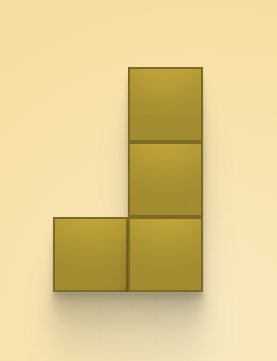 1-1-2
1-1-2
Now that we know what the possible returns from position() mean, then all we've got to do is figure-out which of those four positions our block is in:
const position = () => {
if (rowKeyIntegers(initialShape).length === 3) {
return Object.keys(initialShape[topRowKey]).length === 1 ? '1-1-2' : '2-1-1';
} else {
return Object.keys(initialShape[topRowKey]).length === 3 ? '3-1' : '1-3';
}
};
We use another hook here: useRowKeyIntegers, passing-in our block.
The useRowKeyIntegers hook is pretty simple:
// src/hooks/use-row-key-integers.js
const useRowKeyIntegers = () => {
const rowKeyIntegers = block => Object.keys(block).map(rowKey => parseInt(rowKey));
return rowKeyIntegers;
};
export default useRowKeyIntegers;
It takes our block, maps over the rows, and returns them as an array integers.
Back in the position() function, we firstly check if the length of the return from our useRowKeyIntegers hook is 3:
if (rowKeyIntegers(initialShape).length === 3) {
We do this because if the block has three rows, then we know that the J is vertical (so will be either '1-1-2' or '2-1-1'), if it doesn't have three rows (in which case, it'll have two), we know that it's horizontal (so will be either '3-1' or '1-3).
In both cases, to determine which string to return, we use Object.keys(initialShape[topRowKey]).length. This gives us the number of keys (so the number of columns) in the top row of our block.
const position = () => {
if (rowKeyIntegers(initialShape).length === 3) {
return Object.keys(initialShape[topRowKey]).length === 1 ? '1-1-2' : '2-1-1';
} else {
return Object.keys(initialShape[topRowKey]).length === 3 ? '3-1' : '1-3';
}
};
If our block is vertical and it has one column in the top row, then we know it's '1-1-2', if not then it has to be '2-1-1'. If it's horizontal and it has three columns in the top row, then we know it's 3-1, if not then it has to be '1-3'.
So by calling position(), we're able to determine the current rotational position of our 'live' block.
And if you remember back to the if statement where we called position(), we take different actions depending on which position our block is in, and which direction we want to rotate it:
if (position() === '1-1-2') {
direction === clockwise
? build1_3Block(topRowKey, firstColumnKey)
: build3_1Block(topRowKey + 1, firstColumnKey);
} else if (position() === '2-1-1') {
direction === clockwise
? build3_1Block(topRowKey + 1, firstColumnKey - 1)
: build1_3Block(topRowKey, firstColumnKey - 1);
} else if (position() === '3-1') {
direction === clockwise
? build1_1_2Block(topRowKey - 1, firstColumnKey)
: build2_1_1Block(topRowKey - 1, firstColumnKey + 1);
} else {
direction === clockwise
? build2_1_1Block(topRowKey, firstColumnKey + 1)
: build1_1_2Block(topRowKey, firstColumnKey);
}
Let's assume here, that the current position() of our 'live' block is '1-1-2', and that the player wants to rotate the block clockwise, then based on this if statement, we're going to call the build1_3Block() function.
What does that mean?
Well it's no coincidence that these function names use the same 1-1-2, 2-1-1, 3-1 and 1-3 system that we use to identify the rotational position of our blocks.
Our block is currently in the '1-1-2' position:
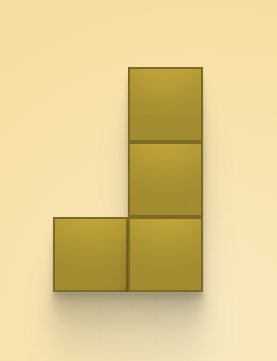 1-1-2
1-1-2
But if we rotate it clockwise, then it's going to move into the '1-3' position:
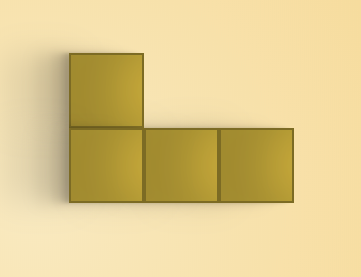 1-3
1-3
And yes, before you say it that is the same screenshot at a 90° angle to save me having to take another one.
So what the build1_3Block() function does is build a block in the '1-3' position, and it does this taking-in two arguments; firstRow and firstColumn:
const build1_3Block = (firstRow, firstColumn) => {
[...Array(2)].forEach((_, index) => {
returnBlock[firstRow + index] = {};
if (index === 0) returnBlock[firstRow][firstColumn] = jSquare;
if (index === 1) {
returnBlock[firstRow + index][firstColumn] = jSquare;
returnBlock[firstRow + index][firstColumn + 1] = jSquare;
returnBlock[firstRow + index][firstColumn + 2] = jSquare;
}
});
};
firstRow and firstColumn state, for our newly rotated block, which the top row will be, and which the column furthest to the left will be.
In the current method call that we're looking at, where our current block is '1-1-2', then we keep the same firstRow and firstColumn values that we currently have:
build1_3Block(topRowKey, firstColumnKey);
(remember how we set topRowKey and firstColumnKey earlier?)
However, in some instances, depending on the point on which we want to pivot our block, these values are offset slightly, for example:
} else if (position() === '3-1') {
direction === clockwise
? build1_1_2Block(topRowKey - 1, firstColumnKey)
: build2_1_1Block(topRowKey - 1, firstColumnKey + 1);
In the case of rotating anti-clockwise from a '3-1' block, we want the top row of our block to be one higher than our current row, and the first column to be one further to the right:
build2_1_1Block(topRowKey - 1, firstColumnKey + 1);
This is because the pivot point I chose for the J block was the middle square in the stalk of the 'J'. And going from a '3-1' position to a '2-1-1' position while using this pivot point, the top row has to be one higher, and the first column one to the right.
For our example of the '1-1-2' block rotating clockwise to the '1-3' position however, rotating on this pivot point, the top row and first column remain the same.
So by the time we get to the build1_3Block() function, we know the placement of our rotated block in our grid, as we pass it in as firstRow and firstColumn arguments, so all we have to do now, is rotate the block and put it in the correct place:
const build1_3Block = (firstRow, firstColumn) => {
[...Array(2)].forEach((_, index) => {
returnBlock[firstRow + index] = {};
if (index === 0) returnBlock[firstRow][firstColumn] = jSquare;
if (index === 1) {
returnBlock[firstRow + index][firstColumn] = jSquare;
returnBlock[firstRow + index][firstColumn + 1] = jSquare;
returnBlock[firstRow + index][firstColumn + 2] = jSquare;
}
});
};
All that [...Array(2)] does, is return an array with two undefined elements, for example:
[undefined, undefined];
We do this, because as we know that we're building a '1-3' block, then we need to build two rows, so want to run our forEach loop two times.
It's worth remembering at this point that returnBlock was set to an empty object earlier in this hook:
let returnBlock = {};
So when we run returnBlock[firstRow + index] = {};, we're just setting the row key.
if (index === 0) checks if we're building the first row of our rotated block. If we are, then we simply set the square at firstColumn to equal jSquare.
if (index === 0) returnBlock[firstRow][firstColumn] = jSquare;
Remember that this is the block we're building:
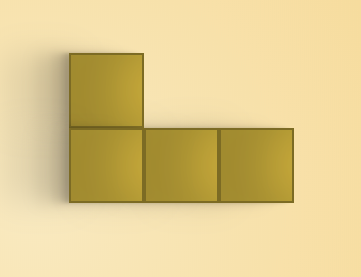 1-3
1-3
On both rows, the column furthest to the left is occupied, which is why we can just use firstColumn without any additions.
Once we get onto the second row of our new block, we have three squares that we want occupied, so for this row we run:
if (index === 1) {
returnBlock[firstRow + index][firstColumn] = jSquare;
returnBlock[firstRow + index][firstColumn + 1] = jSquare;
returnBlock[firstRow + index][firstColumn + 2] = jSquare;
}
So at this point what we have, is our returnBlock object set with how we want our rotated block to be.
All done, right?
Yeah, not so fast.
Sadly, there are several scenrios where it's not possible to rotate a block. The newly rotated block may be outside of the game board, or it may be in a position that already has a 'settled' block, so what do we do then?
Well glad you asked. Things are about to get quite hooky again.
There's this very inconspicuous code at the bottom of the useRotateJBlock hook:
if (offsetPosition(returnBlock)) {
return returnBlock;
}
return false;
That can't be so bad, can it?
These are the two values that it's possible to return from useRotateJBlock. Either we return returnBlock from within this if check, otherwise we return false.
Returning false simply means that there's no possible way that we can rotate this block. For example, if a vertical J block is in this situation:
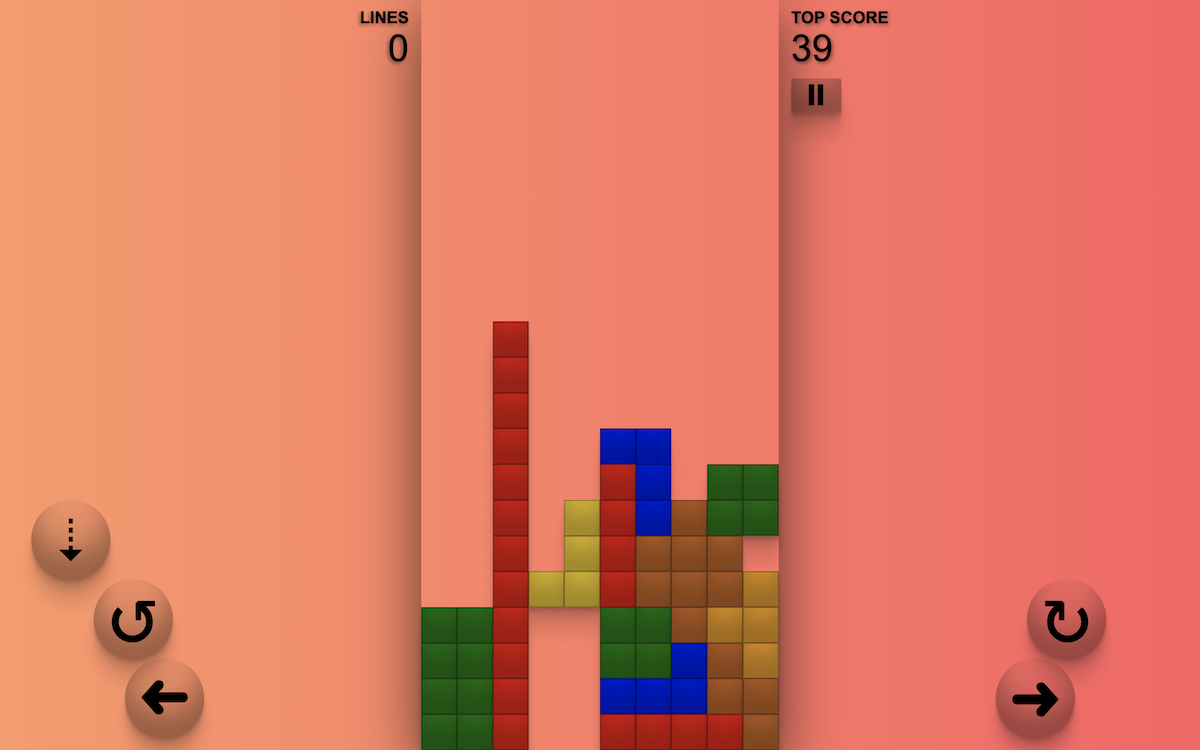
There is no way that the (yellow) J block can rotate here, because to rotate it needs to take up three columns. However, in its current position, there is nowhere it can move to have three columns.
In this situation, we would simply return false from useRotateJBlock, meaning we cannot rotate this block, so don't even bother trying.
We will only do this, after trying several remedies though. And they're all handled by the useOffsetPosition hook, which we call here:
if (offsetPosition(returnBlock)) {
return returnBlock;
}
And you remember how I said it was going to get a bit hooky?
// src/hooks/use-offset-position.js
import useOffsetForTopOfGameBoard from './use-offset-for-top-of-game-board';
import useOffsetForBottomOfGameBoard from './use-offset-for-bottom-of-game-board';
import useOffsetForLeftOfGameBoard from './use-offset-for-left-of-game-board';
import useOffsetForRightOfGameBoard from './use-offset-for-right-of-game-board';
import useOffsetForOtherBlocks from './use-offset-for-other-blocks';
const useOffsetPosition = () => {
const offsetForTopOfGameBoard = useOffsetForTopOfGameBoard();
const offsetForBottomOfGameBoard = useOffsetForBottomOfGameBoard();
const offsetForLeftOfGameBoard = useOffsetForLeftOfGameBoard();
const offsetForRightOfGameBoard = useOffsetForRightOfGameBoard();
const offsetForOtherBlocks = useOffsetForOtherBlocks();
const offsetForGameBoard = block => {
offsetForTopOfGameBoard(block);
offsetForBottomOfGameBoard(block);
offsetForLeftOfGameBoard(block);
offsetForRightOfGameBoard(block);
};
const offsetPosition = block => {
offsetForGameBoard(block);
return offsetForOtherBlocks(block);
};
return offsetPosition;
};
export default useOffsetPosition;
Everything that the useOffsetPosition hook does, involves other hooks, so if you thought we were getting to the end...
Remember that the block argument here is the returnBlock variable from our useRotateJBlock hook; it is the position that we want to have our rotated block.
The first thing that we do in this hook is call the offsetForGameBoard(); function, which in turns calls four hooks:
const offsetForGameBoard = block => {
offsetForTopOfGameBoard(block);
offsetForBottomOfGameBoard(block);
offsetForLeftOfGameBoard(block);
offsetForRightOfGameBoard(block);
};
As you can probably tell by the names, these four hooks check whether block will be outside of the game board, and if it will, it shifts the block down/up/right/left accordingly.
These four hooks are all fairly similar, and each one calls three more hooks. So for all our benefits, I'll just go over one of them: useOffsetForLeftOfGameBoard.
// src/hooks/use-offset-for-left-of-game-board.js
import useColumnIsLeftOfGameBoard from './use-column-is-left-of-game-board';
import useBlockFirstColumnKey from './use-block-first-column-key';
import useShiftBlockRight from './use-shift-block-right';
const useOffsetForLeftOfGameBoard = () => {
const columnIsLeftOfGameBoard = useColumnIsLeftOfGameBoard();
const blockFirstColumnKey = useBlockFirstColumnKey();
const shiftBlockRight = useShiftBlockRight();
const offsetForLeftOfGameBoard = block => {
if (!columnIsLeftOfGameBoard(block)) return;
const amountToShift = 0 - blockFirstColumnKey(block) + 1;
shiftBlockRight(block, amountToShift);
};
return offsetForLeftOfGameBoard;
};
export default useOffsetForLeftOfGameBoard;
And the first thing we do in this hook, is obviously call another hook: useColumnIsLeftOfGameBoard.
As the name suggests, this simply returns true or false, depending on if the block is off to the left of the game board or not.
// src/hooks/use-column-is-left-of-game-board.js
import useBlockFirstColumnKey from './use-block-first-column-key';
const useColumnIsLeftOfGameBoard = () => {
const blockFirstColumnKey = useBlockFirstColumnKey();
const columnIsLeftOfGameBoard = block => blockFirstColumnKey(block) < 1;
return columnIsLeftOfGameBoard;
};
export default useColumnIsLeftOfGameBoard;
And guess what? The first thing it does is call another hook. Thankfully, we've already been over the useBlockFirstColumnKey hook. That was the one that gets the first (furthest left) column in the block that we pass-into it.
So we fetch this column, and simply check whether it is less than 1.
blockFirstColumnKey(block) < 1;
If it is less than one, we return true, as in the column is left of the game board, otherwise we return false.
Back in useOffsetForLeftOfGameBoard, if the new block is not to the left of the game board, we simply return:
if (!columnIsLeftOfGameBoard(block)) return;
However, if it is outside the left boundary, we continue and the next line we run is:
const amountToShift = 0 - blockFirstColumnKey(block) + 1;
The useBlockFirstColumnKey hook we went over about 10 seconds ago, so don't even ask. Here, because the block is off to the left of the game board, it is going to return 0 or a negative number. So when we run 0 - blockFirstColumnKey(block), it gives us the distance that our new block is outside of our game board boundaries.
We then take this value and + 1, meaning that amountToShift is the amount that we have to move our block to the right so that it is within our game board boundaries.
Lastly in the useOffsetForLeftOfGameBoard hook, we call shiftBlockRight(block, amountToShift);, which I'm sure you'll be surprised to hear, is another hook. Which calls more hooks:
// src/hooks/use-shift-block-right.js
import useRowKeyIntegers from './use-row-key-integers';
import useRenameColumnKey from './use-rename-column-key';
const useShiftBlockRight = () => {
const rowKeyIntegers = useRowKeyIntegers();
const renameColumnKey = useRenameColumnKey();
const shiftBlockRight = (block, amount = 1) => {
rowKeyIntegers(block).forEach(rowKey =>
Object.keys(block[rowKey])
.reverse()
.forEach(columnKey => {
renameColumnKey(block, rowKey, parseInt(columnKey), parseInt(columnKey) + amount);
})
);
};
return shiftBlockRight;
};
export default useShiftBlockRight;
The useRowKeyIntegers hook we've been over already. It's the one that returns the block rows as an array of integers.
useRenameColumnKey is new.
And what we're doing here, just for a change, is looping-over the rows of our block with:
rowKeyIntegers(block).forEach(rowKey =>
Within this loop, we then get the column keys for each row:
Object.keys(block[rowKey]);
Crucially though, we .reverse() them. This is because, as we're shifting the block to the right, we need to move the squares from the right first. If we moved them from the left, then in the next iteration, we'd be looking as squares which we'd already moved, and would just end up with a massive block that went on forever. And that's not as cool as it sounds.
We then run a loop on all of the squares, and for each square call the useRenameColumnKey hook:
renameColumnKey(block, rowKey, parseInt(columnKey), parseInt(columnKey) + amount);
As you may be able to tell from the name, useRenameColumnKey renames the columns in the block that you pass it.
// src/hooks/use-rename-column-key.js
const useRenameColumnKey = () => {
const renameColumnKey = (block, rowKey, oldKey, newKey) => {
delete Object.assign(block[rowKey], { [newKey]: block[rowKey][oldKey] })[oldKey];
};
return renameColumnKey;
};
export default useRenameColumnKey;
It's a slightly confusing one to look at, so let me try and explain exactly what's going on here.
Firstly, Object.assign copies all the properties from multiple objects and merges them into one object, for example:
let obj1 = { name: 'Jethro' };
let obj2 = { age: 21 };
console.log(Object.assign(obj1, obj2)); // { name: 'Jethro', age: 21 }
So when we look at this line within useRenameColumnKey
Object.assign(block[rowKey], { [newKey]: block[rowKey][oldKey] });
we can see that we're passing it two different objects: block[rowKey] and { [newKey]: block[rowKey][oldKey] }.
Object.assign() will merge them together.
Remember that block here is our rotated block; the block that we want to return. We also passed-in the rowKey that we're looking at here. So block[rowKey] is an object of all the columns on this row of the block.
{ [newKey]: block[rowKey][oldKey] } is the specific square that we're looking at. The key is the newKey (column) that we want to move this square to, and the value is equal to the square on the same row, but at the oldKey.
So what we do by passing these two objects to Object.assign(), is pass-in the old row, but overwrite the value at newKey with what we want to be there once the block has shifted.
This is where delete comes into play:
delete Object.assign(block[rowKey], { [newKey]: block[rowKey][oldKey] })[oldKey];
At this point, we still need to delete the key/value of our oldKey that we've now moved to a different square, and that's exactly what delete does; it removes a key/value from an object.
Specifically, we delete the value at [oldKey] in Object.assign(block[rowKey], { [newKey]: block[rowKey][oldKey] }).
Now remember that we're calling useRenameColumnKey as part of a loop over each of the squares in our block:
const shiftBlockRight = (block, amount = 1) => {
rowKeyIntegers(block).forEach(rowKey =>
Object.keys(block[rowKey])
.reverse()
.forEach(columnKey => {
renameColumnKey(block, rowKey, parseInt(columnKey), parseInt(columnKey) + amount);
})
);
};
Each time we call renameColumnKey() we're moving one square over to the right, and deleting the old square from block, so once we've finished this loop, our entire block has moved to within our game board.
Calling the useShiftBlockRight hook was the last action of our useOffsetForLeftOfGameBoard hook, which takes us back to useOffsetPosition:
// src/hooks/use-offset-position.js
import useOffsetForTopOfGameBoard from './use-offset-for-top-of-game-board';
import useOffsetForBottomOfGameBoard from './use-offset-for-bottom-of-game-board';
import useOffsetForLeftOfGameBoard from './use-offset-for-left-of-game-board';
import useOffsetForRightOfGameBoard from './use-offset-for-right-of-game-board';
import useOffsetForOtherBlocks from './use-offset-for-other-blocks';
const useOffsetPosition = () => {
const offsetForTopOfGameBoard = useOffsetForTopOfGameBoard();
const offsetForBottomOfGameBoard = useOffsetForBottomOfGameBoard();
const offsetForLeftOfGameBoard = useOffsetForLeftOfGameBoard();
const offsetForRightOfGameBoard = useOffsetForRightOfGameBoard();
const offsetForOtherBlocks = useOffsetForOtherBlocks();
const offsetForGameBoard = block => {
offsetForTopOfGameBoard(block);
offsetForBottomOfGameBoard(block);
offsetForLeftOfGameBoard(block);
offsetForRightOfGameBoard(block);
};
const offsetPosition = block => {
offsetForGameBoard(block);
return offsetForOtherBlocks(block);
};
return offsetPosition;
};
export default useOffsetPosition;
As I said earlier, all of the hooks called in offsetForGameBoard are fairly similar, so I won't go over the others. In each one though, we run checks to see whether the rotated block is outside of our game board, and if it is, we "shift" the block back into play.
That's one problem handled, but we still haven't checked for other blocks. This is where we call the useOffsetForOtherBlocks hook:
// src/hooks/use-offset-for-other-blocks.js
import useOverlapsOtherBlock from './use-overlaps-other-block';
import useBlockCanBeHere from './use-block-can-be-here';
import useShiftBlockUp from './use-shift-block-up';
import useShiftBlockDown from './use-shift-block-down';
import useShiftBlockLeft from './use-shift-block-left';
import useShiftBlockRight from './use-shift-block-right';
const useOffsetForOtherBlocks = () => {
const overlapsOtherBlock = useOverlapsOtherBlock();
const blockCanBeHere = useBlockCanBeHere();
const shiftBlockUp = useShiftBlockUp();
const shiftBlockDown = useShiftBlockDown();
const shiftBlockLeft = useShiftBlockLeft();
const shiftBlockRight = useShiftBlockRight();
const offsetForOtherBlocks = block => {
if (!overlapsOtherBlock(block)) return true;
let shiftedBlock;
const clearBlock = () => Object.keys(block).forEach(rowKey => delete block[rowKey]);
const updateBlock = () => {
clearBlock();
Object.keys(shiftedBlock).forEach(rowKey => {
block[rowKey] = {};
Object.keys(shiftedBlock[rowKey]).forEach(columnKey => {
block[rowKey][columnKey] = shiftedBlock[rowKey][columnKey];
});
});
};
const resetShiftedBlock = () => (shiftedBlock = JSON.parse(JSON.stringify(block)));
resetShiftedBlock();
shiftBlockDown(shiftedBlock);
if (blockCanBeHere(shiftedBlock)) {
updateBlock();
return true;
}
resetShiftedBlock();
shiftBlockUp(shiftedBlock);
if (blockCanBeHere(shiftedBlock)) {
updateBlock();
return true;
}
resetShiftedBlock();
shiftBlockLeft(shiftedBlock);
if (blockCanBeHere(shiftedBlock)) {
updateBlock();
return true;
}
resetShiftedBlock();
shiftBlockRight(shiftedBlock);
if (blockCanBeHere(shiftedBlock)) {
updateBlock();
return true;
}
resetShiftedBlock();
shiftBlockDown(shiftedBlock);
shiftBlockLeft(shiftedBlock);
if (blockCanBeHere(shiftedBlock)) {
updateBlock();
return true;
}
resetShiftedBlock();
shiftBlockDown(shiftedBlock);
shiftBlockRight(shiftedBlock);
if (blockCanBeHere(shiftedBlock)) {
updateBlock();
return true;
}
resetShiftedBlock();
shiftBlockUp(shiftedBlock);
shiftBlockLeft(shiftedBlock);
if (blockCanBeHere(shiftedBlock)) {
updateBlock();
return true;
}
resetShiftedBlock();
shiftBlockUp(shiftedBlock);
shiftBlockRight(shiftedBlock);
if (blockCanBeHere(shiftedBlock)) {
updateBlock();
return true;
}
return false;
};
return offsetForOtherBlocks;
};
export default useOffsetForOtherBlocks;
If you've read this far, you must be starting to feel like you're falling into a deep, dark hole, and looking at this hook made it all so much worse.
The good news is that not only is a lot of the code here replicated, so we don't need to go over all of it. But also, it's the last thing that we really need to go over.
Right now we can add new blocks, move them left, right and down, keep score, and now rotate blocks, even ensuring that the rotated blocks don't stray outside of the game board.
The last piece of this puzzle is to make sure that when we rotate blocks, we take into account the 'settled' blocks.
Although we won't have touched on every part of this app, we'll have gone over all of the key concepts for how I made this unique and original game. So just hold your breath until you make it to the end of this article, and one way or another, it'll all be over soon.
So the first thing that we do in this hook, is check whether or not our rotated block is overlapping with any other blocks:
if (!overlapsOtherBlock(block)) return true;
And if it's not, we can all go home.
The useOverlapsOtherBlock hook is going to look very familiar:
// src/hooks/use-overlaps-other-block.js
import { squaresRef } from '../components/GameBoard';
import { settled } from '../store/game-board';
const useOverlapsOtherBlock = () => {
const overlapsOtherBlock = block => {
let statusArray = [];
Object.keys(block).forEach(rowKey =>
Object.keys(block[rowKey]).forEach(columnKey => {
statusArray.push(squaresRef.current[rowKey][columnKey].status);
})
);
return statusArray.includes(settled);
};
return overlapsOtherBlock;
};
export default useOverlapsOtherBlock;
I feel like there should be no code in here that doesn't make sense at this stage, but to explain very simply, we loop over the rows and columns of our rotated block. We then push the status of all squares in our current game board at these positions to our statusArray, and we check if this array includes 'settled'. If it does, then there's a block in the way of our rotate, otherwise, there's not.
Assuming that there is a block in the way, back in useOffsetForOtherBlocks, we set the shiftedBlock variable,
let shiftedBlock;
before running a series of function calls in order:
resetShiftedBlock();
shiftBlockDown(shiftedBlock);
if (blockCanBeHere(shiftedBlock)) {
updateBlock();
return true;
}
resetShiftedBlock();
shiftBlockUp(shiftedBlock);
if (blockCanBeHere(shiftedBlock)) {
updateBlock();
return true;
}
resetShiftedBlock();
shiftBlockLeft(shiftedBlock);
if (blockCanBeHere(shiftedBlock)) {
updateBlock();
return true;
}
resetShiftedBlock();
shiftBlockRight(shiftedBlock);
if (blockCanBeHere(shiftedBlock)) {
updateBlock();
return true;
}
resetShiftedBlock();
shiftBlockDown(shiftedBlock);
shiftBlockLeft(shiftedBlock);
if (blockCanBeHere(shiftedBlock)) {
updateBlock();
return true;
}
resetShiftedBlock();
shiftBlockDown(shiftedBlock);
shiftBlockRight(shiftedBlock);
if (blockCanBeHere(shiftedBlock)) {
updateBlock();
return true;
}
resetShiftedBlock();
shiftBlockUp(shiftedBlock);
shiftBlockLeft(shiftedBlock);
if (blockCanBeHere(shiftedBlock)) {
updateBlock();
return true;
}
resetShiftedBlock();
shiftBlockUp(shiftedBlock);
shiftBlockRight(shiftedBlock);
if (blockCanBeHere(shiftedBlock)) {
updateBlock();
return true;
}
return false;
The first function that we call, is resetShiftedBlock():
const resetShiftedBlock = () => (shiftedBlock = JSON.parse(JSON.stringify(block)));
This sets our shiftedBlock variable to be a copy of where we want to rotate our block.
The reason we do this, is that we're going to be trying to move our block to different places, before checking whether or not we can move it there, and if we can't, then we want to be able to return to our original block. So by copying our rotated block to shiftedBlock, our block variable doesn't get edited.
The next line that we call is:
shiftBlockDown(shiftedBlock);
useShiftBlockDown is a hook which... shifts the block down.
If we're unable to rotate our block because other blocks are in the way, then the first thing that we try to do with it is move it down one row from its intended position.
The useShiftBlockDown hook is as follows:
// src/hooks/use-shift-block-down.js
import useRowKeyIntegers from './use-row-key-integers';
import useRenameRowKey from './use-rename-row-key';
const useShiftBlockDown = () => {
const rowKeyIntegers = useRowKeyIntegers();
const renameRowKey = useRenameRowKey();
const shiftBlockDown = (block, amount = 1) => {
rowKeyIntegers(block)
.reverse()
.forEach(rowKey => renameRowKey(block, rowKey, rowKey + amount));
};
return shiftBlockDown;
};
export default useShiftBlockDown;
useRowKeyIntegers you know by now.
useRenameRowKey we haven't seen yet, but it's the same as useRenameColumnKey (which we went over a little while ago), with the exception that it renames the row rather than the column.
You remember using delete and Object.assign?
Well this is useRenameRowKey:
// src/hooks/use-rename-row-key.js
const useRenameRowKey = () => {
const renameRowKey = (block, oldKey, newKey) => {
delete Object.assign(block, { [newKey]: block[oldKey] })[oldKey];
};
return renameRowKey;
};
export default useRenameRowKey;
You pass-in the block, we add the new row (the old row moved to its new position), then delete the old row.
So when we run the shiftBlockDown() function, all we're doing is moving our new block down one row:
const shiftBlockDown = (block, amount = 1) => {
rowKeyIntegers(block)
.reverse()
.forEach(rowKey => renameRowKey(block, rowKey, rowKey + amount));
};
Back in our useOffsetForOtherBlocks hook, we then need to check whether or not this is an acceptable position for our new block, by calling:
if (blockCanBeHere(shiftedBlock)) {
This calls the useBlockCanBeHere hook:
// src/hooks/use-block-can-be-here.js
import useRowIsAboveGameBoard from './use-row-is-above-game-board';
import useRowIsBeneathGameBoard from './use-row-is-beneath-game-board';
import useColumnIsLeftOfGameBoard from './use-column-is-left-of-game-board';
import useColumnIsRightOfGameBoard from './use-column-is-right-of-game-board';
import useOverlapsOtherBlock from './use-overlaps-other-block';
const useBlockCanBeHere = () => {
const rowIsAboveGameBoard = useRowIsAboveGameBoard();
const rowIsBeneathGameBoard = useRowIsBeneathGameBoard();
const columnIsLeftOfGameBoard = useColumnIsLeftOfGameBoard();
const columnIsRightOfGameBoard = useColumnIsRightOfGameBoard();
const overlapsOtherBlock = useOverlapsOtherBlock();
const blockCanBeHere = block => {
return (
!rowIsAboveGameBoard(block) &&
!rowIsBeneathGameBoard(block) &&
!columnIsLeftOfGameBoard(block) &&
!columnIsRightOfGameBoard(block) &&
!overlapsOtherBlock(block)
);
};
return blockCanBeHere;
};
export default useBlockCanBeHere;
There's nothing new here. All this hook does is call some other hooks that we've been over previously. Passing-in our shiftedBlock, we run:
return (
!rowIsAboveGameBoard(block) &&
!rowIsBeneathGameBoard(block) &&
!columnIsLeftOfGameBoard(block) &&
!columnIsRightOfGameBoard(block) &&
!overlapsOtherBlock(block)
);
The first four of these hooks check that our shiftedBlock is within our game board boundaries, and the last one checks whether it's overlapping with any 'settled' blocks.
If any of these hooks return true, then we return false from useBlockCanBeHere because the block is in a position either outside of the game board, or occupied by another block.
Back in useOffsetForOtherBlocks, this check runs as follows:
if (blockCanBeHere(shiftedBlock)) {
updateBlock();
return true;
}
If the block can be here, we run updateBlock() and return true from this hook. Otherwise, we continue down to the next line.
And the remaining lines do exactly the same thing, except we try shifting the block in different directions:
resetShiftedBlock();
shiftBlockUp(shiftedBlock);
if (blockCanBeHere(shiftedBlock)) {
updateBlock();
return true;
}
resetShiftedBlock();
shiftBlockLeft(shiftedBlock);
if (blockCanBeHere(shiftedBlock)) {
updateBlock();
return true;
}
resetShiftedBlock();
shiftBlockRight(shiftedBlock);
if (blockCanBeHere(shiftedBlock)) {
updateBlock();
return true;
}
resetShiftedBlock();
shiftBlockDown(shiftedBlock);
shiftBlockLeft(shiftedBlock);
if (blockCanBeHere(shiftedBlock)) {
updateBlock();
return true;
}
resetShiftedBlock();
shiftBlockDown(shiftedBlock);
shiftBlockRight(shiftedBlock);
if (blockCanBeHere(shiftedBlock)) {
updateBlock();
return true;
}
resetShiftedBlock();
shiftBlockUp(shiftedBlock);
shiftBlockLeft(shiftedBlock);
if (blockCanBeHere(shiftedBlock)) {
updateBlock();
return true;
}
resetShiftedBlock();
shiftBlockUp(shiftedBlock);
shiftBlockRight(shiftedBlock);
if (blockCanBeHere(shiftedBlock)) {
updateBlock();
return true;
}
return false;
If we can't shift the block down, we try shifting it up. If that doesn't work, we try left, and if that doesn't work, we try right.
At that point we're getting desparate, so we try down and left. If that doesn't work, we try down and right. Next we try up and left, and lastly we try up and right.
If blockCanBeHere() returns false for all eight of these shifts, then we just give up and return false from this hook, meaning that the block doesn't rotate.
What about if if (blockCanBeHere(shiftedBlock)) returns true though?
Well in every case, we call the updateBlock() function:
const clearBlock = () => Object.keys(block).forEach(rowKey => delete block[rowKey]);
const updateBlock = () => {
clearBlock();
Object.keys(shiftedBlock).forEach(rowKey => {
block[rowKey] = {};
Object.keys(shiftedBlock[rowKey]).forEach(columnKey => {
block[rowKey][columnKey] = shiftedBlock[rowKey][columnKey];
});
});
};
Do you remember back in the useRotateJBlock that we called the useOffsetPosition hook like this?
if (offsetPosition(returnBlock)) {
return returnBlock;
}
We aren't actually returning the return from useOffsetPosition here, we're returning returnBlock. And in useOffsetForOtherBlocks, returnBlock is block.
block is not a copy of returnBlock, block is returnBlock. So what we need to do, is update block to how we want our game board to be updated.
That's why it's the updateBlock() function.
shiftedBlock is just a copy. And at this moment, shiftedBlock is positioned how we want block to be, so what we need to do, is copy the shiftedBlock object, to block.
And the first stage of doing that, is to clear block... by calling clearBlock().
const clearBlock = () => Object.keys(block).forEach(rowKey => delete block[rowKey]);
This function is fairly self-explanatory; it just loops over each of the rows in block and deletes them. So after running clearBlock(), block will be an empty object ({}).
Then we do a loopception of shiftedBlock and copy all of its values to block:
Object.keys(shiftedBlock).forEach(rowKey => {
block[rowKey] = {};
Object.keys(shiftedBlock[rowKey]).forEach(columnKey => {
block[rowKey][columnKey] = shiftedBlock[rowKey][columnKey];
});
});
Back in our useRotateBlock hook, we assign the return from useRotateJBlock (which the block that we updated in the code above) to the rotatedBlock variable:
if (liveBlockRef.current === 'I') rotatedBlock = rotateIBlock();
if (liveBlockRef.current === 'J') rotatedBlock = rotateJBlock(direction);
if (liveBlockRef.current === 'L') rotatedBlock = rotateLBlock(direction);
if (liveBlockRef.current === 'O') return;
if (liveBlockRef.current === 'S') rotatedBlock = rotateSBlock();
if (liveBlockRef.current === 'T') rotatedBlock = rotateTBlock(direction);
if (liveBlockRef.current === 'Z') rotatedBlock = rotateZBlock();
if (!rotatedBlock) return;
dispatch(gameBoardActions.updateGameBoard(updatedGameBoard(rotatedBlock)));
And after checking that a rotatedBlock exists (if it doesn't, it means that we cannot rotate the block), we call our updateGameBoard() action (which we've been over earlier), passing-in the return from updatedGameBoard(rotatedBlock) (which we've been over earlier), and update our game board with our rotated block.
And with that, we can add blocks to our game board, they move down automatically at increasingly shorter periods, we can move our blocks down, left and right, we can clear rows and keep score of how many rows are cleared, and finally we can also rotate blocks.
With that, we have all key components of our unique and original game.
Within the repo you'll find some code that we haven't been over yet, such as the on screen buttons and the game styling. But I think in this article, we've been able to cover all the key concepts for how to make this game.
If you've made it this far, then that is quite an effort, because this article wasn't a short read.
I'd love to receive any feedback on both the code and the article; things that could have been done better, any concepts that are hard to understand, or any other feedback, so feel free to message me from the contact form.
If not, then I hope that you found this article useful and learned something!
Useful links
- Blocks Falling - https://blocks.jethrowilliams.com/
- Blocks Falling GitHub repo - https://github.com/jro31/blocks-falling